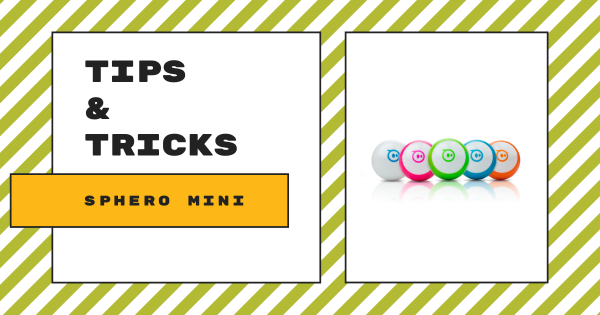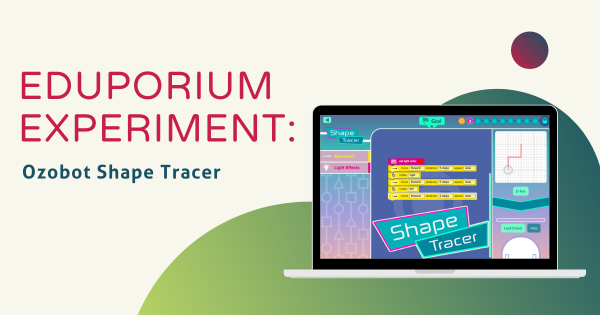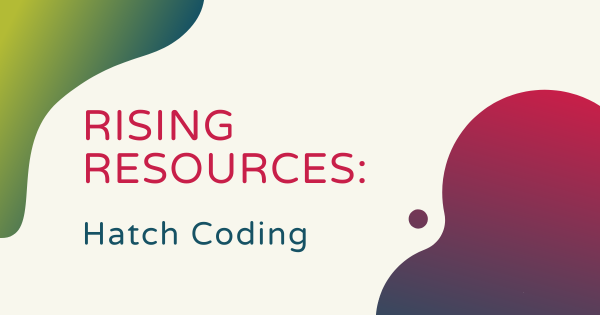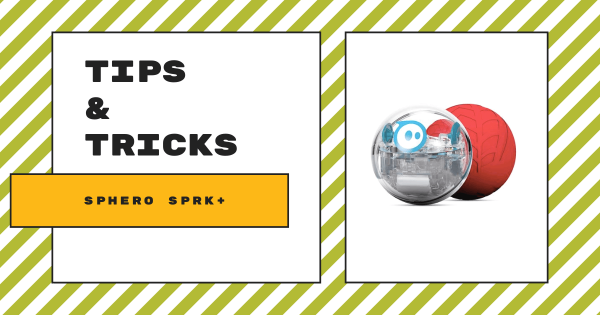EdScratch is very user-friendly and designed for students as young as 10 years old. Students can use it to explore the more challenging aspects of coding, such as changing the input commands within blocks and setting their own values for distance, time, and speed. Also, whereas EdBlocks is icon-based, EdScratch enables hybrid coding with the Edison Robot.
Programming
-
Get STEM off the Ground with the Tello EDU Drones
DJI’s drones are great for teaching coding and piloting basics. Having long been a staple of our STEM education offerings, these drones offer unprecedented levels of excitement and a ton of educational value for students. They can literally use one tool to learn about piloting, shooting video, and coding, making the Tello EDU a great value.
-
Tips & Tricks | The Sphero BOLT Robot
Students can program the Sphero BOLT Robot to roll around, program its LED lights, program its sounds, and add loops to repeat programs. When programming the BOLT, they can use the various programming blocks in the Sphero Edu app. With these blocks, students can build programs for the BOLT to run and build their CS foundation at the same time.
-
Tips & Tricks | Getting Started with the Sphero Mini
Using this tiny tool, students can start to learn all about computer science concepts and even drive the robot using their facial expressions. It’s a great option for getting started with robotics in the classroom and offers a smooth initial experience for coding during the school day or in an afterschool robotics club. Keep reading to learn more about it!
-
Eduporium Experiment | NAO Robot V6 + Choregraphe
The NAO Robot V6 is easily one of the world’s smartest robots and arguably the most powerful STEAM solution you’ll find on the Eduporium store. This humanoid robot comes with a huge array of educational and experimental value and it’s ready to go right out of the box whether educators purchase a used NAO robot or a brand-new model.
-
Eduporium Experiment | Root Robot and Simulator
With three different levels, students can try block coding, hybrid coding, and text coding while controlling a variety of the Root’s features. There have also been updates to the Root, including new Android and computer or laptop compatibility. We’ll introduce you to the iRobot coding simulator as well and explore its amazing features!
-
Eduporium Experiment | Ozobot's Shape Tracer
Though it’s ideal, having a physical robot is not always an option for students learning outside of the classroom and that’s why these various virtual resources have become so important. Among those is the Shape Tracer game from Ozobot, a cool, Web-based platform students can use to code a virtual Ozobot right on their screen.
-
Rising Resources | Hatch Coding Tool
For this week’s Rising Resources post, we took a deeper look at Hatch—an online platform that just about anybody can use to start building or fine tuning their programming skills. The Hatch platform helps make discovering coding concepts easy for kids as young as eight years old and includes various projects and challenges that help them progress.
-
Our Final Grant of 2019: Read About December's Recipient
We have awarded our final $500 EdTech grant of the year (and of the decade!), closing out 2019 with over $5,000 worth of technology contributions to schools and teachers around the country! For the month of December, we’ve awarded our grant to Ellen Peterson, a STEM and technology teacher at the Smithfield Middle School in Smithfield, VA.
-
Tips & Tricks | Sphero SPRK+ Robot
The first time students open the box that holds the Sphero SPRK+, the robot will be in Deep Sleep mode. They can bring it to Sleep mode by placing it on the charging cradle. Sleep mode is equivalent to standby, which allows Sphero to remain ready to connect for up to nine months without being recharged.