What in the world are Unruly Splats? To the unfamiliar eye, they’re flat square buttons measuring about nine inches across and featuring a playful blob on top. To educators, though, they’re much more. Unruly Splats combine physical, interactive play with user-friendly coding to create engaging STEM experiences. In fact, our day of experimenting with the Splats was some of the most fun the Eduporium team has had! When kids stomp on Splats, these super-durable floor buttons light up, make noise, collect points, and more—all depending on how you program them in the app. They’re growing ever-popular, too. Unruly Splats devices recorded 27 million stomps as of early 2024, and the number is only growing. In this Unruly Splats tutorial, we’ll cover the steps for setting up and using your Splats so you can get the most out of your games.
Meet the Unruly Splats
Before jumping into coding with your students, you’ll want to explore the Splats themselves. A Splats membership lasts for either one or three years, depending on what teachers choose, but all memberships come with a set of Splats. The Classroom Bundle includes 12 Splats, while the School Bundle comes with 24 Splats. Unruly Splats are built to withstand the energy of young learners. They’re durable enough to handle falls, jumps, and stomps, and the Splats team has even put them through extreme tests, like closing them in a door or tossing them down the stairs!

Each splat boasts 14 individual LED lights, with a handy map included to identify their locations. They’re powered by three AA batteries per Splat, which last about a month under standard use. When developing the Splats, the team listened to teachers and made the batteries replaceable instead of rechargeable, so there’s no waiting for the Splats to recharge in between classes. Instead, you can get right into playtime with no delays. Remember to remove the plastic battery covers before turning them on. They'll greet you with a splat noise and a cheerful tune! Watch out for a flashing blue light on the Splat to tell you when the batteries need to be changed.
How to set up Unruly Splats
Each Splat comes in a cheerful pink box—a hint at the fun that awaits. The included Welcome Page provides a helpful overview, while an introductory video guides you through the setup process. Or, you can read on to unbox your Splats with us. To use your new Splats, you’ll need an Unruly Membership, through which you’ll access the coding app, receive ongoing coaching, find free lesson plans, and get live chat and phone support. Once you’ve set up a membership, find the app either online on a Chrome browser or on mobile via iOS (currently the only supported mobile OS). Teachers can also access the Unruly Classroom Manager, through which they can create student profiles, a classroom profile that students can share, or a class group to which they can add individual students.
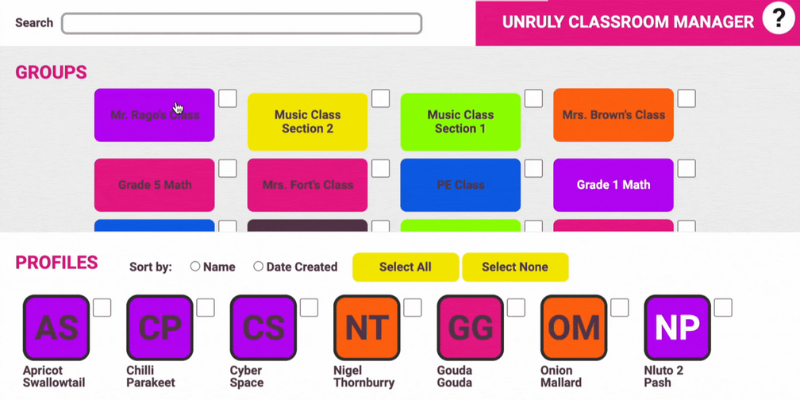
Each school gets a unique username and password, which every user at that school will use to log into the Splats app. After a user has logged in, the app will remember their credentials, so we recommend that teachers log in on each device first to save time. Each student will then make an individual profile via the green 'New Profile' button. The app generates random profile usernames—“Blueberry Cod,” in our case—but students can easily customize these or create their own. Remember to have students write down their username, especially if it’s randomly generated! Random usernames increase privacy, but any student information stored in the Unruly App is secure under privacy laws. Upon logging in with their school credentials, students will see other individual profiles and existing groups (collections of profiles). Students can then add themselves to a relevant group, such as “Miss Lisa’s class."
Connecting to the app
To connect, make sure your Splats are powered on via the on/off switch on the back. You’ll see a circling red light indicating that it is searching for a Bluetooth connection. Enable Bluetooth in your device settings and select the Splat, then head back to the Splats app to finish the pairing process. Click the toggle in the website address bar to bring up the site settings, select the Splat again, and hit the Pair button. The Splat will flash to indicate that it has connected.
Renaming your Splats
Being able to tell Splats apart is essential, and there are three main ways to differentiate them. The first is by renaming the Splats in the Unruly Portal. Enter the “Preferences” menu at the top of the screen and select “Rename Splats” to personalize their names. Pair each Splat with your device again and type in its new name on the Portal. Remember to turn them off and on again for the name change to take effect.
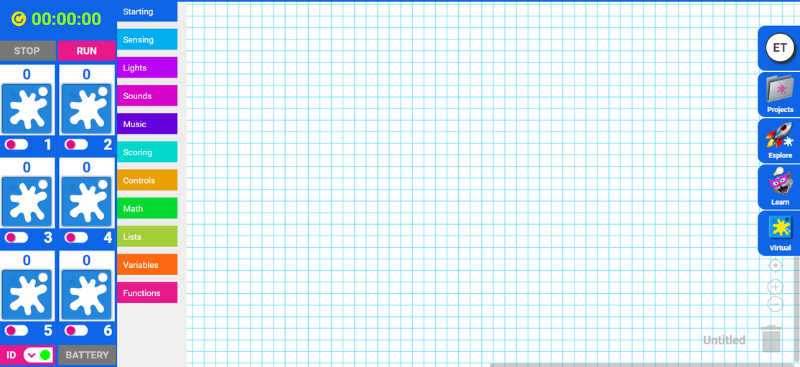
Another way to identify Splats is to set an ID number or color in the app. When Splats are paired with the app, the LEDs on the Splat blink according to their number: one light for Splat 1, two lights for Splat 2, etc. The ID numbers allow students to identify individual Splats during play. If you want to pair a Splat with a particular number, simply click the toggle next to that number. The pairing menu by the address bar will pop up and show which Splats are available to pair. Then, simply pair the Splat you want to assign to your chosen number.
The ID color can also differentiate either individual Splats or sets of Splats. Each of the six Splats connected to one device could be a different color, or you could designate a single color for all connected Splats. One student group might play with all green Splats, while another might make three Splats red and three blue. The best method for color coding Splats depends on what game students are playing and how many students are using Splats at once. When setting the ID color, click the ID button on the app and pick from the available colors.
Coding with Unruly Splats
After identifying your individual Splats, it’s time to start coding. The coding screen is your interactive canvas. In the top left corner, you'll find the time display for activities requiring time limits, along with Stop and Run buttons. Depending on your code, you might start a program by pressing the Run button, but most of the time you’ll start by pressing the Splat itself. You can connect up to six splats to a single device, controlled via icons on the left of the screen. As we discussed above, the ID button allows you to color code the Splats for easier differentiation among students. The battery button displays the Splats' charge level, and the code menu can be found next to the Splats icons.
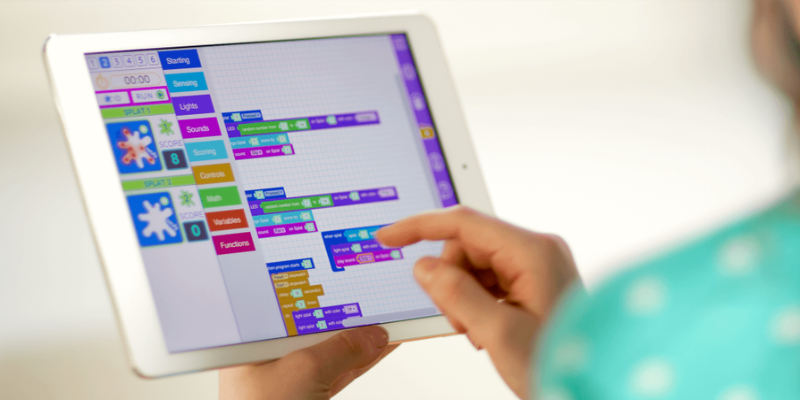
Coding options in the app
Creating code is as simple as dragging and dropping blocks, just like other familiar platforms like Scratch and Blockly. The blue starting menu lets you choose how the program will initiate: upon pressing the Splat, upon releasing the Splat, or by pressing the app's Run button. Next, select what you want the Splat to do when activated. Unruly Splats offer a diverse range of coding blocks to cater to various learning objectives. Here's a quick breakdown:
- Starting Blocks: Define how the program begins (pressing or releasing the Splat or using the run button).
- Sensing Blocks: Detect user interaction with the Splats, like pressing or bouncing.
- Light Blocks: Control the LED lights on the Splats.
- Sound Blocks: Integrate pre-recorded sounds, musical notes, or even student recordings for an interactive experience.
- Scoring Blocks: Introduce a competitive element by adding a scoring system to your games.
- Control Blocks: Manage the speed of the program, create loops in your code, and even integrate a stopwatch function.
- Math Blocks: Incorporate basic mathematical operations into your coding projects.
- Variables Blocks: Create variable operations for more complex programs.
- Functions Blocks: Simplify repetitive actions by grouping them into reusable functions.
With these blocks, students can code Splats to sense the environment, light up, play sounds, and more. The sound library houses a vast collection, categorized into packs for easy browsing. With seven sound categories, including Animal Sounds, Sci-Fi Sounds, and Sports Sounds, as well as the ability to record their own, students have endless options. Students can also code Splats to start or stop a timer when pressed, correspond to numbers for math operations, or operate based on variables. The best part? Students can test their code virtually within the app before running it on the actual Splats.
Saving and sharing your projects
Once you've created a masterpiece of code, save it for future use. The Projects folder allows you to save and name your program, specify the required number of Splats and players, and even add a description for easy reference. To share your game, you can export the code for others to upload to their own Unruly Splats account or share it within your school’s collective account. To find a saved project, go into the Projects folder and see all the games you’ve created under the “My projects” section.
Unruly Splats Lessons and Resources
Unruly Splats are generally used either to engage students in an existing lesson or to teach computer coding in a more active way. Annual memberships come with an ever-expanding library of pre-coded games, many of which are aligned with CSTA, NGSS, and state physical education standards. Check out the "Explore" tab, marked by a rocket icon, to discover existing games categorized by Splat or player count. Students and teachers can also use these pre-coded activities to become familiar with the interface before diving into more complex coding.

Meanwhile, the "Learn" tab (marked by a cat icon) provides a treasure trove of tutorials and lesson plans. Like the “Explore” activities, the “Learn” lessons also include pre-coded games, but these come with added standards, step-by-step guides, suggested variations, and learning objectives. Lesson resources cover a wide range of subjects, from math and language arts to social-emotional learning (SEL) and classroom routines. They’re even categorized by grade level to ensure a perfect fit for your students. For both “Explore” and “Learn” games, teachers can load virtual mode to digitally simulate the game. Virtual mode allows them to change the sizes of the Splats and add notes or directions in case you want to share the game with someone else.
Your first Splats lesson
Let’s dive into an example lesson to see how it works. In the “Explore” tab, you’ll come across one popular math game called “Adding Up” (below). When you click on a game or lesson, you’ll see an explanation with instructions for using the code and graphics showing how it will look on your screen. In Adding Up, the objective is to find combinations of numbers that add up to the number displayed on Splat 6. Splats 1–4 correspond to different numbers that students can add together, while Splat 5 keeps a running total. Students are challenged to choose correct combinations of numbers to make Splats 5 and 6 light up green! If they add up too many numbers, though, the Splats will turn red. Playing Adding Up reinforces addition and memory skills while incorporating teamwork as students collaborate to find correct solutions!
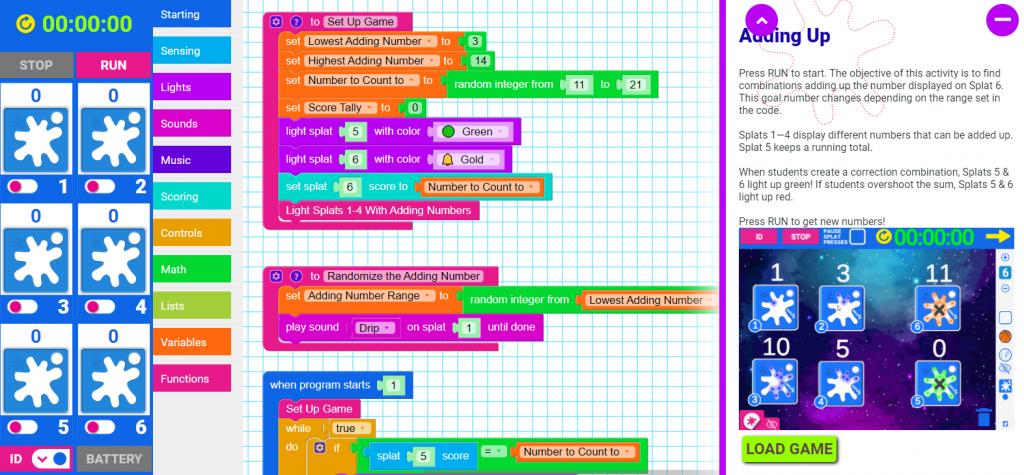
Benefits of Getting Unruly
Unruly Splats follows a model called Play, Modify, Create, which allows students to slowly become more adept at programming. First, they play in-app games, then modify the activities, and finally create their own. The Play, Modify, Create model allows them to work backwards through the code, understanding how it works in an existing game before applying the same principles to their programs. And the model works—in one John Hopkins–led survey, 83% of students agreed that Splats make learning fun! Having fun isn’t the only benefit, though. Using Splats gets students out of their seats, tying STEM learning to objects they can see right in front of them. It’s one thing to know the logic of coding; it’s another thing to watch that logic create real outcomes, like turning a Splat blue.
Making Unruly Splats affordable and accessible
One of the things we love about the Unruly Splats team is their commitment to keeping Splats affordable. Batteries are expensive, so the Splats team provides batteries through various programs if needed. They’ve also been known to send batteries directly to teachers. Although Splats typically last for years, even under heavy use, the membership comes with a lifetime warranty that includes free replacements for any Splats that break. All Splats lessons and tutorials are free, and the Splats team regularly releases new video and support content in the Unruly Portal and app. These amenities make Splats financially accessible for schools that may not otherwise have a budget for STEM tools and curriculum.

Unruly Splats are also accessible for many wheelchair users and kids who can’t use Splats by stepping on them. Despite the emphasis on stomping, Splats can also be operated by a hand press. With multiple ways to interact, Splats can be accessible for kids with other disabilities as well. Teachers can build in sound effects to let children with visual impairments use the Splats, while Deaf kids might use the lights instead. And with such a dedicated team, we’re hopeful that even more accessibility features will be added in the future.
Get a Splats quote today
Although the name suggests otherwise, your students won’t get out of control just by using the Splats. They will, however, become more active learners, better coders, and well-rounded mathematicians. In this context, becoming unruly doesn’t mean misbehaving. It means subverting some harmful trends in education, such as a lack of physical activity and too much screen time. Instead, Splats get kids moving and working together as they bring STEM into the real world.
To purchase an Unruly Splats membership, visit the Eduporium store or contact us. Follow us on Twitter and Instagram for more EdTech Tips and Tricks. And, if you have a STEM program that needs funding, we recommend applying for our EdTech grant!






