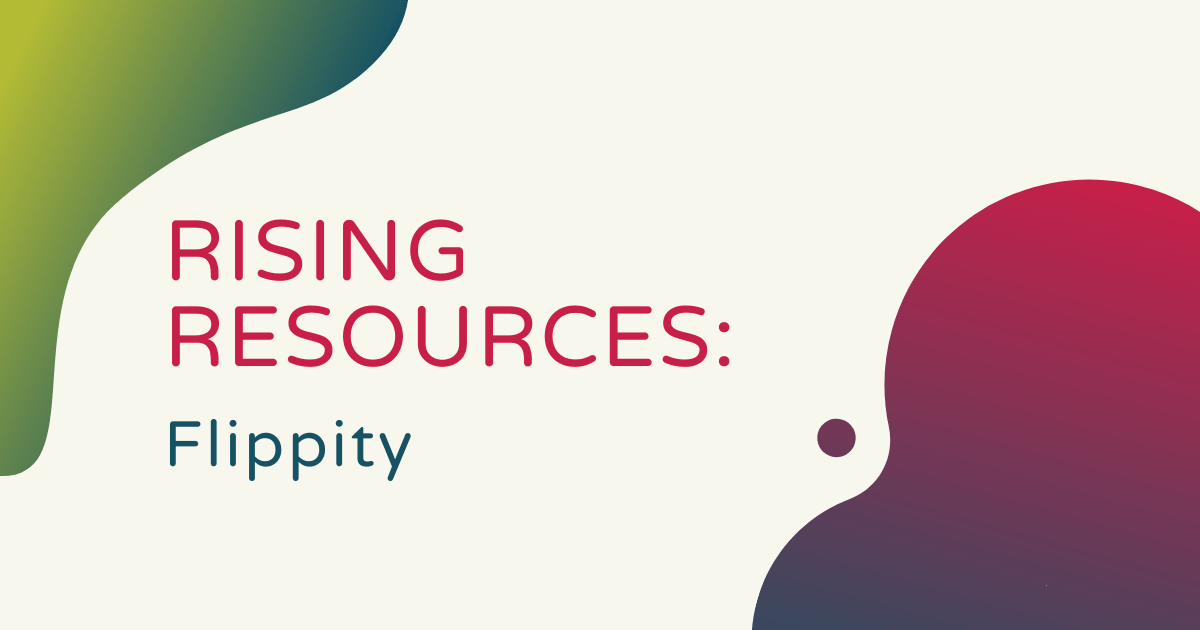Did you know there’s a way for teachers to be able to turn spreadsheets into flashcards? Well, if not, you’re about to find out! If you’re constantly creating, organizing, and re-organizing tons of different spreadsheets, then the Flippity tool might be something you should check out! Flippity is an online tool that teachers can use to easily turn Google Sheets into online flashcards and other resources. Whether students need some flashcards for studying, you want to transform classroom content into a game show studying tool hybrid, or you hope to help kids learn through board games or scavenger hunts, Flippity can help!
Flippity is free for all teachers and accessible on a number of different devices. These include computers, tablets, phones, and browsers like Google Chrome, Firefox, Safari, and Microsoft Edge. There currently is not a mobile app for Flippity but it works great on the devices we mentioned. You can also download any template you want to use to create teaching resources right from the Flippity site. This really helps save teachers time and eliminates the need for installing add-ons within your browser. Plus, students can even technically use Flippity offline if they already have the pages loaded or save their work locally.
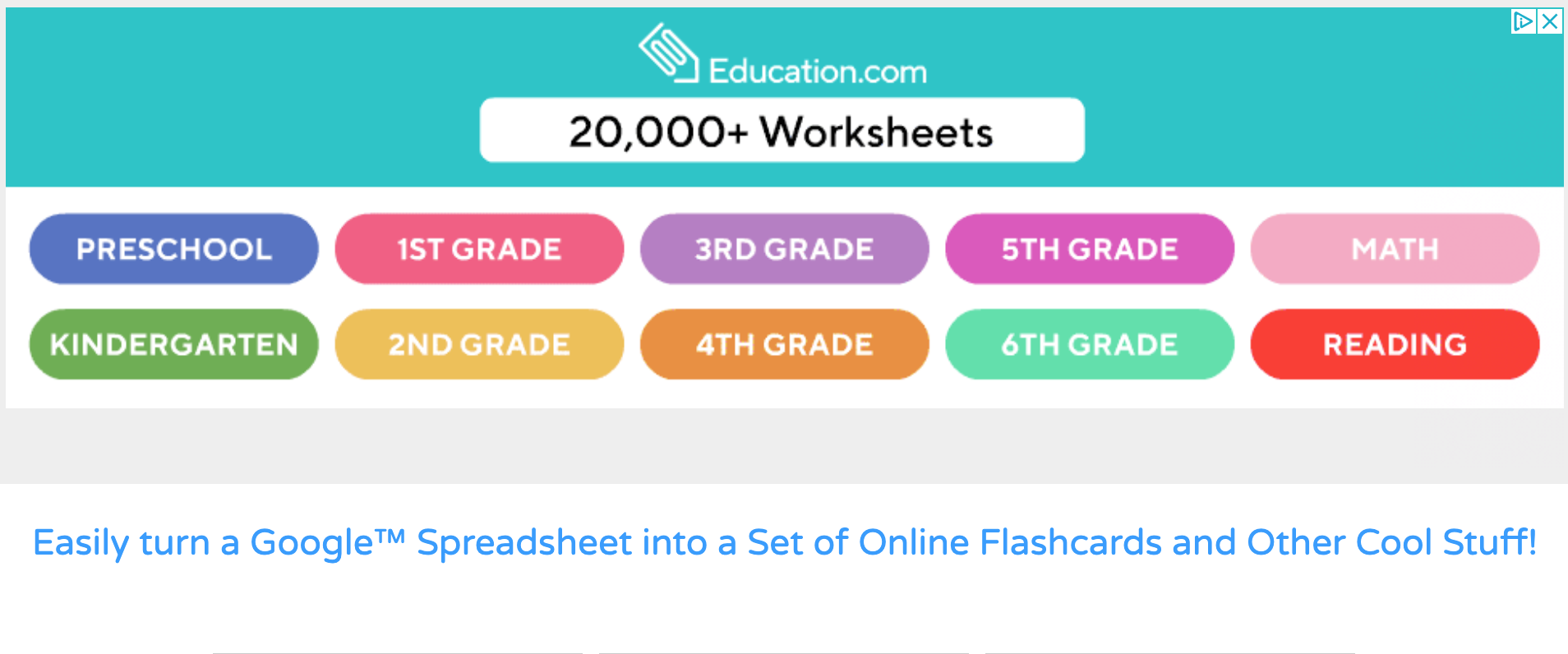
On the Flippity homepage, teachers can find over 20,000 worksheets in various categories for students in different grade levels. At the top of the page, the different colored tabs represent age-appropriate lessons for students across grade levels, starting with Pre-K and kindergarten and one other tab for Grades 1-6. There's also a tab specifically for math lessons and another specifically for reading lessons. The links will redirect you to education.com, allowing you to browse lessons by grade, subject, topic, and standard.
Also on the Flippity homepage, you’ll find lesson templates for the Flippity Flashcards, Flippity Quiz Show, and Flippity Random NamePicker. Each featured lesson has links educators can click to see a quick demo, access the instructions, and find the template they’d need to create their own for use with their students. In the demo section, you can see how the virtual flashcards work (essentially the same way as with traditional flashcards). The question appears on the card on the screen and clicking on the arrow reveals the answers. Clicking it again brings you to the next question and so on. Teachers can create their own digital flashcards with content they're covering and save time and money on creating traditional flashcards.
Once the content is live on Flippity, students can view and study it in a few different formats: the flashcards method, which we just talked about, the list method, the practice method, and the matching method. In the list tab, students can print questions and answers and fold the paper so they display on either side. If they prefer to keep things digital, they can cover the answers with a finger or a different tab and reveal them as they go. There's also a link to access printer-friendly versions of these tools at the top of the page.
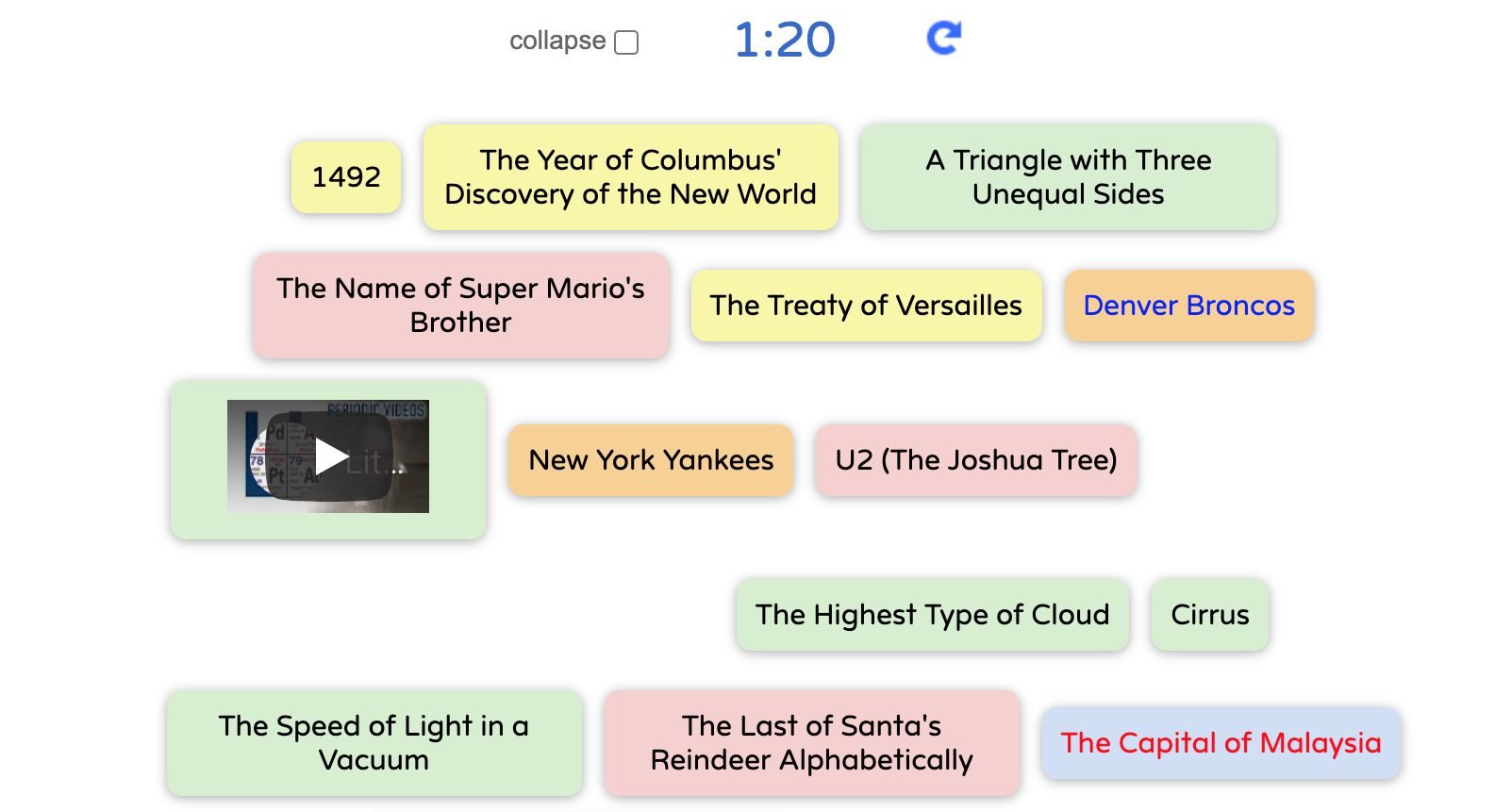
Then, there’s the practice section. Here, kids see a question and must provide the right answer without the benefit of multiple-choice options or referring to lists. They often use this once they’re further along in their studying to help challenge them and bolster their memories. Finally, you have the matching tab, which they can use to pair the correct questions with the correct answers. Students are timed to see how quickly they can do so and the bubbles disappear once they answer them correctly. It's definitely a simple and efficient way for students to prepare for assessments and it’s also easy to access.
There are a bunch of different game styles teachers can choose from when creating Flippity resources and, if you’re interested, we encourage you to check them out further on the Flippity homepage. As for creating resources that students would be using to study, educators can do this right in a Google Sheets document. Clicking on the instructions button beneath the resources on the homepage reveals step-by-step directions for creating flashcards. It’s as easy as modifying the templates on the website, publishing the spreadsheet, getting your Flippity link (found at the bottom of the Sheets), bookmarking, and sharing with students!
Once they create their flashcards, teachers can make changes and republish the resources. As long as the ‘automatically republish when changes are made’ box is checked, the changes will automatically save and there's no need to send a new link. To delete flashcards, there's a Stop Publishing button and you can add pictures, videos, and more to make them engaging. To insert pictures, for example, just paste the URL of a compatible image into the cell you want it in. And, pasting embedded YouTube links works the same way.
Flippity can be a very helpful tool for educators and a very engaging study system for students. If it sounds like something that could benefit your students, we encourage you to check out the Flippity site. After you poke around, check out the Eduporium store for hands-on STEM tools for in-person, remote, and hybrid learning. Follow us on Twitter and Instagram for more!