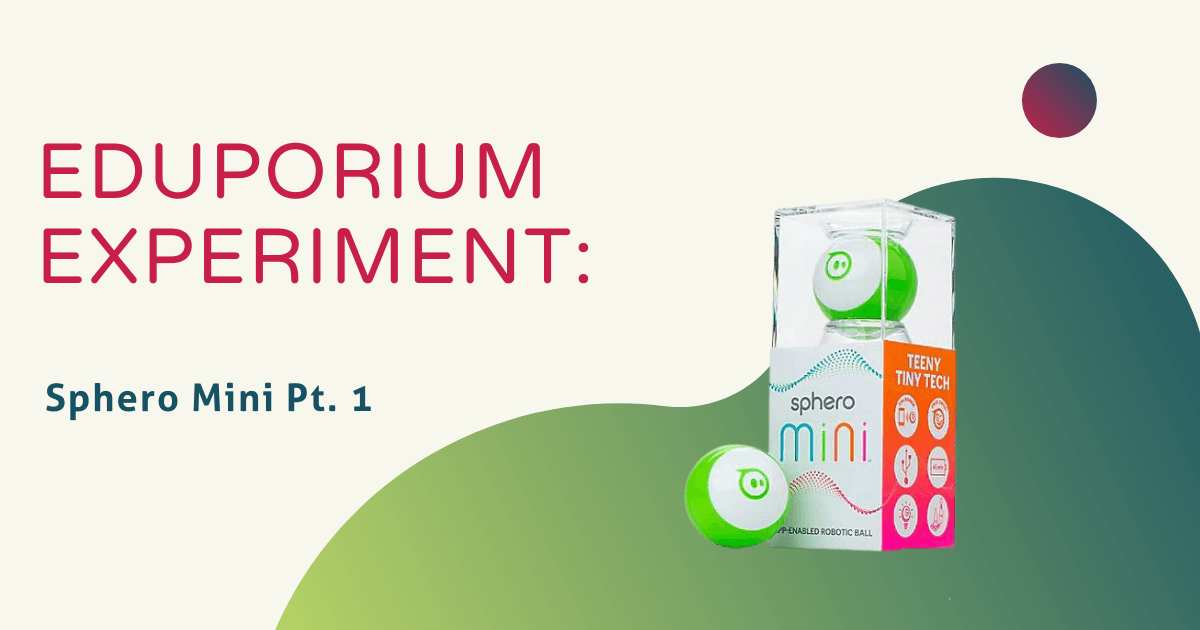Your newest, tiniest robot is here and ready to ramp up connected coding in the form of Sphero Mini! App-enabled and Bluetooth-connected, Sphero Mini is similar to the Sphero SPRK+, but brings some new and exciting features to the playing field. Students, for example, can drive the Mini using different modes, such as joystick, tilt, slingshot, or even face drive, which allows them to control the robot using their own facial expressions! They can also use Mini as a game controller to play three different games in the Sphero Mini app (with more on the way!). The most important feature found within the Sphero Edu app if you ask us, however, is the ability to code in JavaScript.
Many educators have been wondering about the differences between the super cool Sphero SPRK+ and the Mini, so I’m here to set the record straight! Both are extremely effective ways to introduce programming in early education and, after testing, I realized they are more similar than different. They both have numerous, cool sensors, such as a gyroscope, accelerometer, and motor encoders, and fun LED lights that kids can program. They’re both iOS- and Android-compatible and can be used with the Sphero Edu app, but the Mini can also be used with the Sphero Mini app. They both connect by Bluetooth, and have a charge life of one hour.
These two bots do differ in size, max speed (4.5mph vs. 2.2mph), and their charging technique (inductive vs. USB cable). Most notably, the Sphero SPRK+ is clear and waterproof while the Mini is not. The SPRK+ can also be used outdoors or at home and can drive through dirt, water, and paint, while the Mini is recommended for indoor use only. I realized that, although Sphero SPRK+ is advertised as a complete educational robot, Sphero Mini is a more affordable, although smaller, option for helping younger students accomplish a lot of the same things.
In the box, there is one Sphero Mini, a micro USB cord, three mini traffic cones, and six mini bowling pins to help kids get started with designing, driving, and coding. Interchangeable plastic shells (available in four colors) are also available to protect the Sphero Mini from any potential damage and to add a pop of color. The shell easily pops off and, inside, there’s what looks exactly like the inside of the Sphero SPRK+ but only half the size! It was my first time getting to use it, so I plugged the Mini in to charge using the included USB cord. After charging for an hour, its light turned green, signaling it was ready for use.
I was able to connect it right away to the Sphero Mini App to test my navigation skills, driving it towards three bowling pins I had set up. Then, for the extra challenge, I connected the Mini to the Sphero Edu app to test my programming skills by creating a program that instructed it to knock over the same three bowling pins. This took some trial and error, but, eventually, I successfully knocked over all three in one go. Driving Mini was fun, but programming Mini to complete the same action was much more rewarding and confidence-boosting.
Although only the size of a ping pong ball, the Mini packs in tons of purposeful fun. To purchase one for your makerspace, classroom, or home, visit the Eduporium store. We also recommend the Sphero Mini Education 16 Pack for simultaneous use by an entire class, the Sphero Mini Pins & Cones Accessory Pack, and the different colored Sphero Mini shells. And, look out next Wednesday for the newest edition of the Eduporium Experiment featuring the mBot! In the meantime, don't forget to follow us on Twitter and Instagram for more, check out other cool robotics tools in our store, and you might as well like us on Facebook, too!