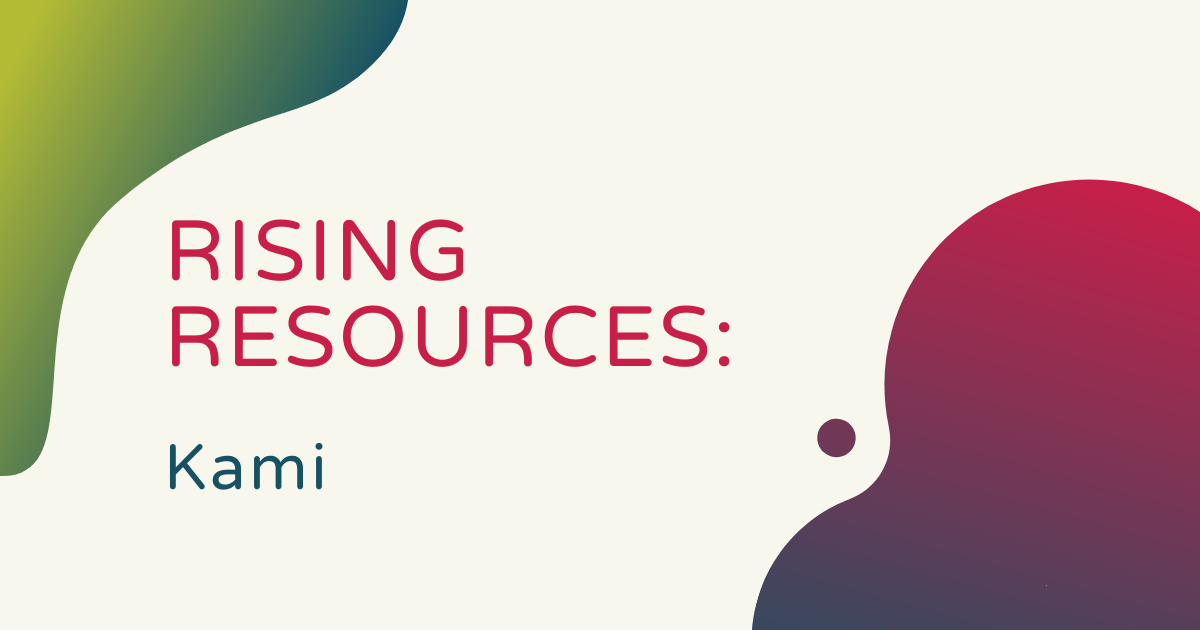Whether it's due to the effects of remote or hybrid learning, shifts with how teachers attempt to increase student engagement, or investing in unique 21st century learning platforms, classroom teachers and K–12 administrators are frequently on the lookout for effective instructional tools. The Kami app provides one of those incredibly valuable solutions. Built to maximize efficiency and enable teachers to facilitate enhanced instruction, Kami helps today's teachers reimagine everything they do from feedback to assessments and pedagogical strategies. Plus, it can integrate with many common learning management systems and also has lots of additional benefits for teachers.
What is Kami?
Kami is an all-in-one platform designed to maximize efficiency and provide instructors with easy-to-access tools for delivering effective learning experiences. There are a bunch of elements to the Kami app—starting with its annotation features and the Kami annotation extension. Essentially, teachers can share a document with students so that everybody in the class can see it. Whether it's a traditional Word document, a PDF, an image, or another resource, educators can also annotate it for interactivity.
Essentially, teachers can upload any physical teaching resource, like worksheets or photo copies, into the Kami platform. There, they can display it on a whiteboard for the students in their classrooms to view. Only now, they get to transform these documents into interactive learning resources. Using the interactive Kami canvas, teachers and students can write, draw, identify, and annotate anything they'd like, igniting deeper understanding and adding creative expression to these resources.
How to use Kami in the classroom.
Educators could also create student assignments within Kami and assign them to individuals from directly within the platform. Besides helping enhance student engagement and classroom collaboration, Kami also gets you closer to a paperless experience. It eliminates the need for teachers to use a bunch of paper and, since it's often difficult to keep track of pens and pencils, they don't have to worry as much about that part either. Not only is this real-time annotation effective when introducing students to new concepts, they also tend to get excited with this interactivity and realization that they, too, can create interactive documents.
Further, Kami is great because its interactivity works two ways. Teachers can use it to provide personalized feedback to students, turning their creative efforts into worthwhile endeavors that they can always improve upon with in-depth guidance. And, students can use it to showcase their creativity by adding some custom drawings, annotations, and designs to their PDFs, worksheets, and other digital resources. They could also communicate their thoughts on classroom topics, share analysis, and contribute to discussions.
The Kami experience.
The Kami team also knows the importance of keeping efficiency in mind. To that end, the platform's design is specifically built to maximize teachers' time and make their jobs simpler. The process for them to upload resources, assign projects, provide feedback, and monitor student progress are each very simple. Teachers can access each of these Kami features in one place and continue to use them outside their classrooms as well. Although we're past the remote learning days, it is still a bonus that teachers could access Kami from anywhere and even use it offline when necessary.
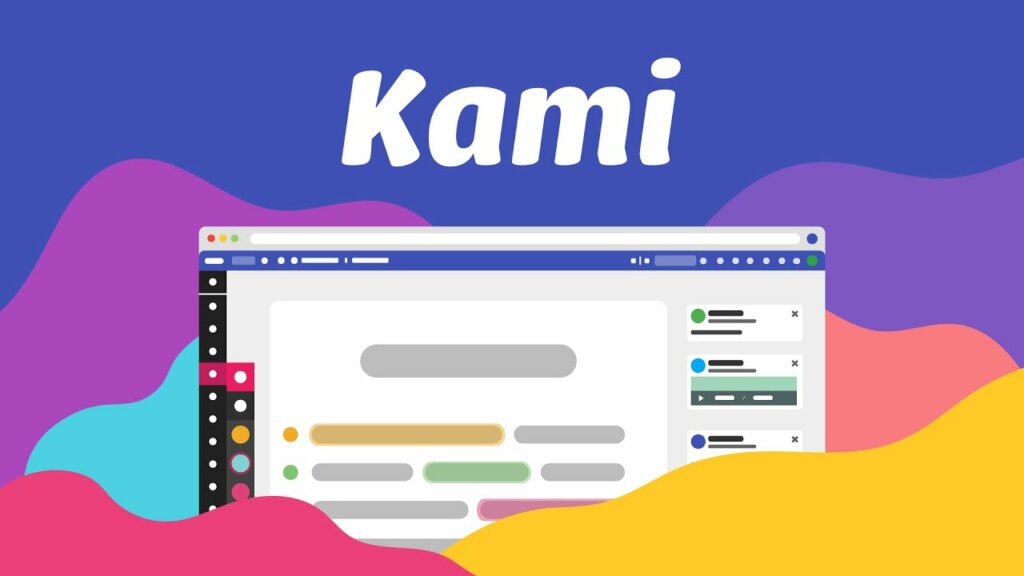
Also, the Kami team describes learning with Kami as a student-centric experience. It's a universal learning environment, meaning students can interact with each other, with their teachers, and with the instructional resources. Plus, the ways in which students can interact with the content also vary. They can choose their preferred methods of communication, which, as we know is different for everybody. Whether they want to share their thoughts though writings, freehand drawings, audio files, voice typing, or video creation, Kami enables that freedom in how students express themselves.
How to get a Kami login.
It is free for students and teachers to use Kami and the Kami extension but they'll need to create a Kami account first. Users can create their accounts with either a Google or Microsoft account or email address. Once they create that account, they can log in with that same information every time they use Kami. Kami is available on both the Google Play store and on the Apple app store. Plus, to make things easier for kids, especially in a 1:1 classroom, there's the option for students to download it on Chromebooks as well with the Kami Google Chrome app. And, as we mentioned, there's a separate Kami Chrome extension, too.
We also mentioned that you could log in using an existing Google account. Speaking of that, one big thing Kami is known for is its integrations with learning management systems and teaching tools. These include Google Classroom, Schoology, Canvas, PowerSchool, Edmodo, and more. You can find all the pertinent information for integrating Kami with each of these platforms on the Kami integrations page. Essentially, students can simply go on to save and share the content they create in Kami just as they would do when using these platforms in other learning experiences.
Providing feedback to students.
Children can also get creative with how they annotate their class projects. They have access to a variety of annotation tools which they can use to draw freely, mark up documents, and improve their overall retention of key concepts. These include a large variety of colors, shapes, and text sizes. Once they have it designed to their specifications, they can save it within Kami and access it again later. Plus, teachers can even share real-time feedback as students create their Kami projects, which adds extra value and interactivity.
In addition to the real-time feedback, teachers can also provide feedback at a later time. They have access to all the same annotation, audio, and video tools as students, which creates some additional benefits. The video feedback feature within Kami, in particular, enables educators to record themselves sharing feedback with each individual student. This helps save them time in providing specific feedback to each individual as they work to get them important information more quickly. Of course, it can also eliminate the need to write out individual feedback statements and allows teachers to get very specific as they're helping each student progress and focus on key areas of improvement.
Different types of teacher feedback.
In terms of specifics, as you've probably gathered, the ability to provide this precise feedback on individual projects is very valuable and a pretty huge selling point of the Kami application. As 1:1 programs in schools evolve, it truly helps children learn in their own way and at their own pace. They can also use it as a digital pen and notepad and mark up their learning resources however they like. Plus, since it's accessible across both tablets and computers, there shouldn't be any issue based on classroom device type. And, it's just as easy for students to access and view teacher feedback as it is for them to access the creation tools.
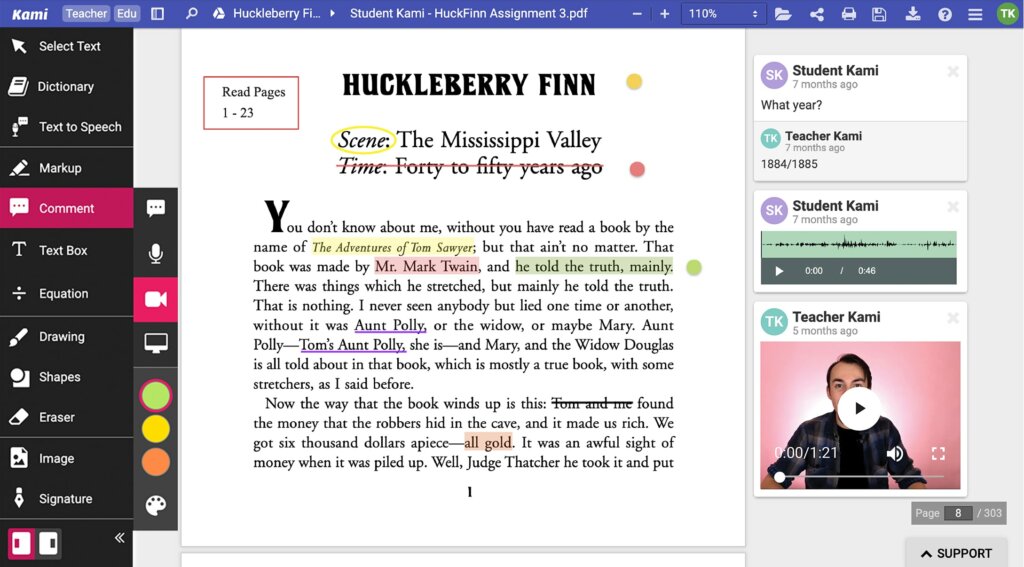
Those feedback forms include video comments, voice comments, and even screen capturing. The video comments option involves the quick videos teachers take of themselves recording an explanation for kids. Of course, they could use these to share support for student work or provide critiques and suggestions for improvements. They're asynchronous as well, which often helps make them more convenient for everyone to access. The voice comments option also involves teachers providing verbal feedback—only kids won't see them. They'll simply hear their teacher's comments and then they can work on improving their efforts based on these audio recordings.
Kami in the classroom.
Educators can also utilize the Kami screen capture feature to provide feedback and clear demonstrations. When coupled with video or audio feedback, it helps students really hone in on what they can improve and why Kami is such a valuable classroom tool. Finally, Kami has a built-in text-to-speech tool, which can help students who have reading comprehension struggles. It, of course, turns on-screen text into verbal content so students can practice reading independently. When used in the classroom, Kami has helped to improve access to key instructional materials and it even enhances project-based learning experiences. Not that it's any surprise but teachers in schools all around the country have enjoyed success with the Kami app.
Finally, when it comes to the Kami price, there's plans for everyone. The Basic Plan is completely free and provides access to all the Kami basics. The Teacher Plan is $99 for one year and includes access to all the tools and features, including the integrations with all platforms we mentioned. It also includes priority email support. And, finally, there's both school or district plans available as part of the custom Kami offerings. To learn more about those, contact the Kami team. We'd also encourage everyone to look through the Kami website, case studies, and blog to learn more about it. After that, check out our store as well for the latest STEM, STEAM, and makerspace tools. Follow us on Twitter and Instagram for more.