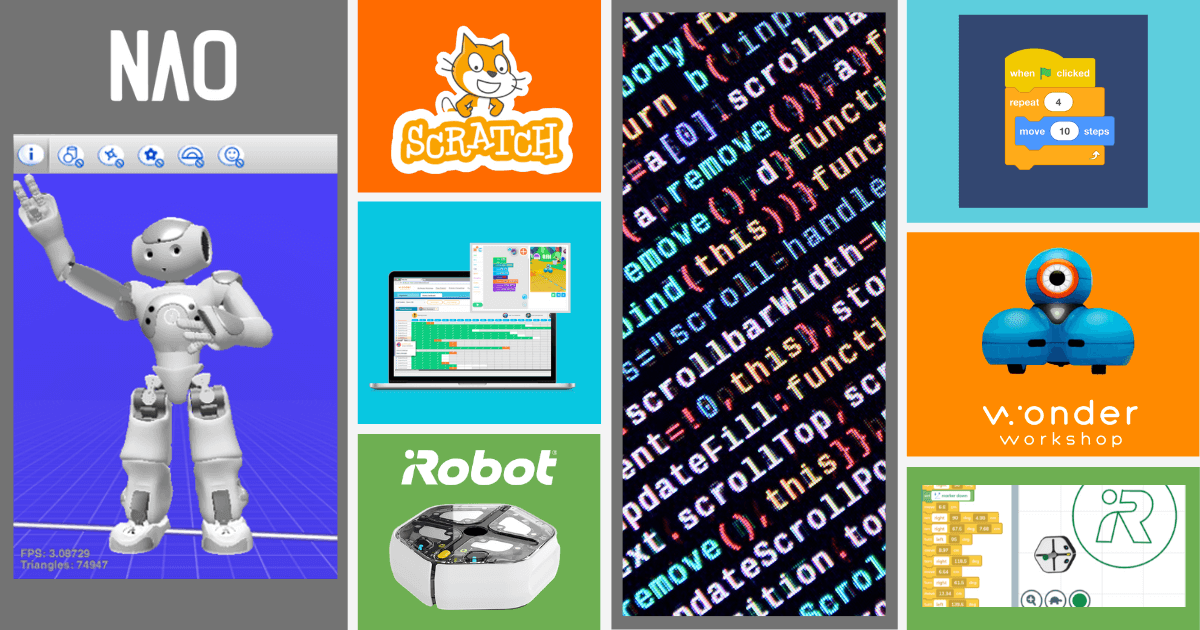School closures have forced both teachers and parents to dramatically retool their approaches to teaching. With everyone scrambling to find some sort of solution to get as much out of this experience as possible and reminding each other that distance learning does not have to be perfect, some things that students do in the classroom are going to be either eliminated or at least scaled back when it comes to remote learning. One of those things is bound to be coding experiences since educators are going to be doing all they can to get the core subjects in while kids learn from home. Thankfully, there are ways for parents to work with their kids at home and use online coding platforms to help students maintain their computer science skills. So, this week, we’re discussing some of the ways to do just that.
Virtual Programming with Root
Since we know that the majority of students won’t have access to physical STEM tools to continue practicing coding at home, virtual tools are the next best thing. We’ll discuss a few of them, but one of the cooler options we’ve learned more about during this period of distance learning is the virtual coding environment with the Root Robot. Root is a programmable robot that students in all K-12 grades can use to learn various elements of coding. It’s designed to provide valuable programming experiences for students starting at a young age up through their teenage years. This is because it starts simple with basic block coding and then gradually introduces students to a hybrid form of coding before introducing them to text coding—the most advanced type they can learn about with Root.
While students wouldn’t be able to get the full experience when coding with Root virtually, they can still practice what it’s like using the virtual Root and the Root Coding app. To get started, kids can download the Root Coding app from the Apple app store. Unfortunately, the app is only available for iOS devices at the moment (iPhone and iPad). Within the app, there are a lot of sections to choose from, including beginner challenges, guided challenges, tutorials, games, and more. For the purpose of at-home coding during which students likely don’t have their own physical robot to use, the most valuable component of the Root Coding app is the simulator. Using this tool, students can still create the code and learn various programming techniques—only, in this case, they’re programming a virtual Root on their screen rather than the real thing.
There is a tutorial that students can access that explains how to use the simulator and, once they’re ready, they can get started. Finding the simulator tab gives kids access to the same kind of programming they’d do if they had a robot to pair. They can get used to using all of the different blocks, what their functions include, and how they can fit together to build programs. This gives students a great opportunity to get used to the fact that the blocks display their functions in a graphical way and how various combinations get the virtual Root to perform various actions. Once they build a program, they can run it by pressing the play button and see the virtual Root execute the program right on their screen! It’s a very useful tool and offers kids the chance to continue learning about coding while they’re at home.
NAO Robot Simulation
The NAO Robot is one of the most powerful computer science teaching tools students will find—one that’s valuable to them well into their college years. Its ability to understand voice commands, recognize faces, and respond to programmed instructions make it an excellent educational tool. It does come with quite a hefty price tag, though, so we wouldn’t expect any students to have any of the NAO models just lying around while they’re learning from home. They can, however, do the next best thing. To program the NAO, students would use a software program called Choregraphe. Within Choregraphe, there is a feature that allows them to program a virtual NAO Robot (similar to the virtual Root), helping them learn what it’s like to create code for the real NAO Robot to run, get used to coding with the Choregraphe software, and see some of the things the NAO is capable of without physically needing to have one with them.
Aldebaran, the manufacturers of the NAO Robot, have provided a lot of useful information on robot simulations on their website. Essentially, this kind of programming helps students understand that, while they can still create code to ignite the virtual robot’s actions, the virtual robot has no existence in real life. The simulator is designed to allow students to test their code before running it on a real robot, giving them the chance to make any changes they might need. Using NAO, there are several ways to experience programming the virtual robot, but we’ll focus on using Choregraphe to do so. Students first need to make sure the Choregraphe software is downloaded on their desktop or laptop and open up the program. When Choregraphe opens, the virtual NAO is launched and has the same abilities as the real one.
Students should also note that the simulated robot is dependent on Choregraphe and not accessible from other applications. It has a few differences from the actual NAO as well, including the fact that it’s not subject to gravity, its joints are always stiffened, it can’t recognize speech or record, it has no audio player functions, it has no LED, and you cannot directly interact with it. Other than that, kids can program the virtual NAO to do a lot of the same physical actions. To connect Choregraphe to the simulated robot, it’s as simple as selecting Connection in the menu and then selecting Connect to a local NAOqi. After that, you should be good to go and can start learning about some of the ways you can program the powerful NAO Robot—without actually having one there with you!

Coding Online with Scratch
Scratch has long been one of the most popular platforms for teaching kids some of the basics of coding. In fact, many leading producers of STEM tools have found ways to incorporate the Scratch language into their products, like the Edison Robot, mBot, and Finch 2.0 Robot. While students could use Scratch to program these robotics tools if they happened to have use of them at home, the reason Scratch is still valuable during school closures is that students can code online without necessarily needing a physical device to program. The Scratch platform is free and super easy to access. A quick Internet search can bring kids right to the Scratch program editor within which they can watch a short tutorial and start building programs to control the virtual Scratch cat that’s displayed right on the screen!
Scratch is a graphical, drag-and-drop language, which is why it’s appealing to younger students who are getting started with programming. As they learn some of the basics, however, there are plenty of opportunities for them to progress to more complex coding, including incorporating variables, events, and operators. On the Scratch interface, there are three tabs at the top: Code, Costumes, and Sounds. The code tab contains all of the different types of programming blocks, which are separated and identified by color (nine colors total). The Costumes tab contains a close-up view of Scratch the cat and lets students design its appearance however they would like, including customizing its color. Finally, the Sounds tab provides tools for controlling the speed, loudness, and effects of the sounds they have Scratch the cat make while they’re coding. Most of the time, they’ll probably be working within the Code tab.
When building programs on the Scratch platform, students can choose from nine groups of programming blocks: Motion, looks, sound, events, control, sensing, operators, variables, and a final group that is called My Blocks. The move blocks include moving forward a certain number of steps, turning a certain number of degrees, gliding, pointing, rotating, and more. Look blocks include things for Scratch to say, think about, and change its costume. Sound blocks get Scratch to play specific sounds, like a meow, control the pitch of those sounds, and change the volume. Moving down the list, the blocks get a bit more complex with events and control blocks. Using these, students can program Scratch to complete an action when it detects a certain input, helping to get them familiar with one of the most important concepts of coding in a way that’s fun, engaging, and age-appropriate.
Coding Platforms Kids Can Try
We know parents are getting peppered with online resources for their kids to use during school closures and that it’s a lot of information to digest. So, in this section, we’re sharing just a few additional online coding tools that students can use while they’re at home. The first of them is Tynker—a website with a bunch of coding activities, challenges, and tutorials for kids to make the most out of their screen time. Tynker has something for everybody with voice instructions to help students aged 5-7, drag-and-drop activities for kids aged 7-13, and real-world, typed coding in JavaScript and Python for kids 13 and over. Tynker is a paid service, but they’re currently offering reduced pricing and, if you’re looking for something new, students can use the platform to learn about coding that’s related to mobile apps, game design, robotics, and even Minecraft!
Code.org is perhaps the most well-known online coding tool as they continue to make coding accessible for students outside of the normal school day. Over 40 percent of students in the US have a code.org account, including 20 million women as well as an additional 1 million teachers. Currently, code.org is offering resources related to at-home coding, including mobile phone options for any students who are unable to access a computer. They have interactive activities for kids to practice coding as well as short, informational videos that answer some of the most common computer science questions. Kids of all ages can use code.org and find something that’s tailored to their interests and abilities and they’ve also started a program called Code Break, during which they’re hosting online episodes with influential members of the coding community demonstrating coding techniques and answering questions from kids! Learn more about the weekly program and sign your students up.
Another coding tool kids can use at home is Kodable. This online platform also offers instructional content and gives kids the opportunity to put their knowledge into practice with authentic coding challenges. They’ve developed engaging games that help students learn core coding concepts—some of which they can benefit from before they can even read! Using Kodable, kids can truly connect with their coding experiences by creating personalized characters, building unique levels, and designing custom games. Students can use Kodable as a tool for building their first programs, learning more complex languages, like JavaScript and Swift, and extend their creativity and critical thinking. And, like Tynker, Kodable is currently offering 20 percent off lifetime memberships of Kodable Home!
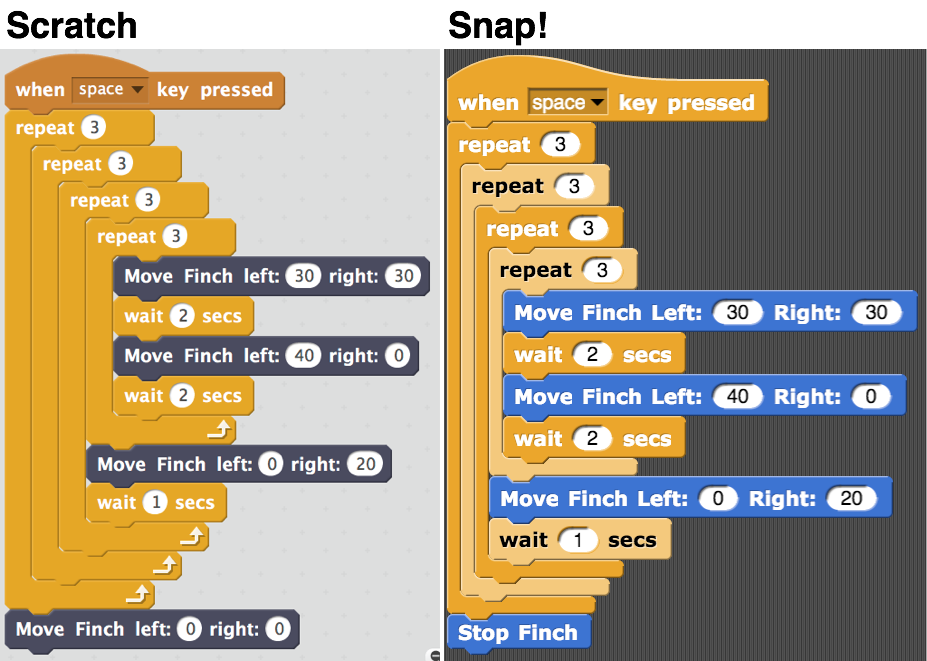
Can’t Stop the Coding
Even though schools are closed and students are spending a lot of time adjusting to making sure they still get all their work done, keeping a connection to coding is important for many of them. Some students might be graduating and planning on starting college or a career in computer science while others might need to remain focused on something to help stay sharp or simply pass the time. Resources are being shared almost non-stop by educators and STEM companies, which can be both good and bad. We’re certainly trying to be mindful that not every student and family has the same at-home learning situation and remembering that some families may only have one computer, limited Internet speed, or other conditions that hamper inclusion. In choosing the resources we’ve shared and will continue to share, we’re very much considering this factor and trying our best to keep everything inclusive!
This list of free, printable activities, for example, is a good option for coding without a screen. Provided by Code Wizards HQ, the list includes some easy-to-start coding projects for younger students to help keep their coding and computational thinking skills sharp while they’re away from school. There are seven activities total that students can download and print starting with a template for coding their name by writing it in binary. Other projects include family adventures, sequencing, and coding vocabulary. Like we said before, this is a pretty good example of keeping a ‘coder’s mentality’ in kids without the need for technology use throughout the project.
Since coding is a creative process, it typically involves leveraging content that is appealing to kids to help pull them in when they’re getting started. Turning coding into a game, as is the case when using platforms like Tynker and Scratch, can also help make the process viable for the youngest of students. Whether kids are trying their hand with a Blockly language or have moved on to one like Swift or Python, there is something they can be doing while they’re out of school. Our hope is that all students are able to still spend some time coding and that the screen-free projects provide just as much value. Keep learning, everybody and, perhaps more importantly, take some time to unwind by going for a walk or playing a (non-educational) game together. We’ll get through this.
For the latest EdTech, STEM, and 21st century education news, follow us on Twitter and Instagram. Like us on Facebook, too, or sign up for our newsletter for our latest product announcements and offerings. If you have an idea for an Eduporium Weekly theme, send us a message on social media or comment below.