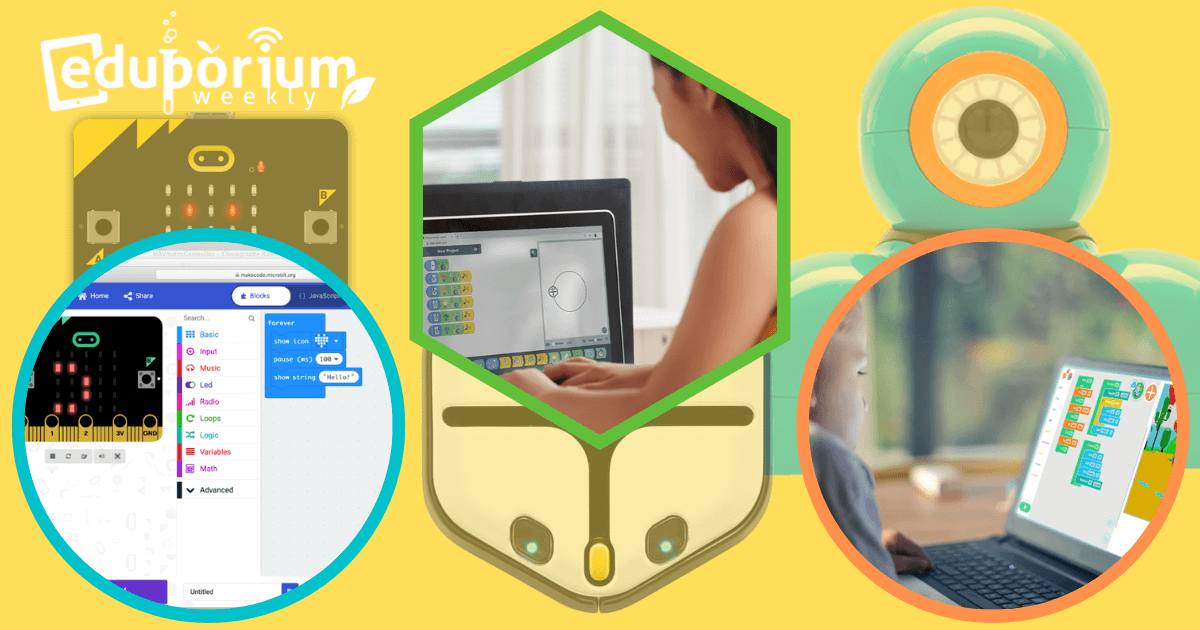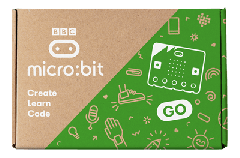For a time, learning was largely online and, though many kids are digital natives, navigating that chapter of their lives presented fairly unique challenges. Getting into a routine, finding assignments, and struggling as they were not seeing their friends were all parts of the pandemic—along with this lack of hands-on STEAM experiences. Everyone did a superb job but the reality, however, is that most students missed many STEM opportunities, particularly with coding. Thankfully, this is how online coding tools, like the Dash simulator, virtual Root Robot, and others emerged to really help kids continue their coding development. And, since these coding tools are more accessible since they don't require physical robots, they're ideal for summer.
Coding within micro:bit Classroom
In what ended up being a very relevant time to release their platform, micro:bit Classroom launched during the pandemic. It provides children with remote support as they work on developing coding skills. That also helps make organization easier for instructors with a whole bunch of relevant content and resources. Most importantly, users won’t need the physical micro:bit with them in order to code within micro:bit Classroom. They can create code entirely online and see how it would play out virtually. It’s also super easy to access micro:bit Classroom and students can begin simply by creating an account. Once ready, they can name their activity, choose a coding language (MakeCode or Python), and launch the software from a browser.
Getting to know micro:bit Classroom and its coding activities.
Once you sign in, there are five categories at the top: Instructions, Editor, Dashboard, Student Code, and Save Classroom. In the Instructions section, teachers can find tips for completing code setup, sharing all login details, viewing live student work, and saving your classroom file. Next, the Editor tab opens up the programming environment within which children could create code. Here, you'll see the different types of programming blocks and toggle back and forth between block coding and JavaScript. The basic blocks children can choose to use include input, music, LED, radio, loops, logic, variable, or math blocks. Then, the advanced blocks help them explore functions, arrays, text, games, images, pins, serial, controls, and other extensions. Finally, the JavaScript tab features the same types of coding controls along with hints, allowing students to begin experimenting with typing code directly.
The micro:bit Classroom teacher dashboard.
The Dashboard tab shows details teachers can send to children to help them join the classroom, including the URL, classroom name, and classroom pin. It also shows how many students have joined. Then, in that Student Code section, educators can view programs children create by switching between students in the class. Finally, in the Save classroom tab, they can download a file with all student work, end sessions, and resume the session once ready. There are also in-depth computer science project guides and instructional units broken down to make things more manageable. Finally, if you do want to pair any actual micro:bit V2 with micro:bit Classroom, clicking the three bars above the editor will allow for that. And, if you are looking for some great ways to continue computer science over the summer, check it out!
Using the Robotify Platform
Robotify is another online system students can use to practice programming by controlling the actions of 3D robots. It’s accessible for students as young as eight years old and helps them learn more about using the Blockly programming language to build a true computer science foundation. Robotify is available on both computers and tablets—all students need is a browser to head into the Robotify website. There, they can create their account (there's a cost but a variety of plans are available) and either parents or educators can set it up for them. That’s right—if educators want to try Robotify in the classroom, it’s certainly built for learning and not just fun.
Coding and curriculum.
One big benefit of children using Robotify to learn more about coding is their strong curricular content. The Robotify team has developed over 50 hours of interactive, virtual curriculum that aligns directly to the CSTA standards. They also release new courses each month and each one's geared towards a specific computer science theme. This helps children get used to hearing and seeing the same things consistently. Robotify's also super interactive, allowing kids to learn and retain more than they would with other coding tools. Their system provides real-time feedback so children know if they’re on the right track with their code or if there is anything they need to fix—and why. This practice with debugging helps make using Robotify even more of an authentic experience as students program virtual robots.
How teachers can maximize coding activities with Robotify.
As for educators, Robotify offers certain valuable features for them, too. Educators can create classrooms with profiles for each student, which makes it easy to track their progression using important metrics. The platform also generates automatic assessments, so educators can see how their children are progressing. This, of course, helps save them time in having to create assessments themselves. Ideally, Robotify helps educators supplement classroom coding curriculum that’s already in place and build on some of the core programming experiences students have had, which makes it a great summer learning tool. To check out Robotify more in-depth, head over to their website to browse various plans, coding lessons, and more!

The Virtual Root Robot
Our partners with iRobot Education have made it possible for kids to code at home with their virtual Root Robot. Obviously, access was a huge problem for students during the pandemic, and that lack of access wasn't limited to Internet-based tools. The percentage of students who had a physical robot to code with at their home was probably close to zero. With this virtual Root Robot, however, students can do a lot of the same things they've done with an actual robot, including seeing how their robot would respond to key commands thanks to an on-screen animation. Although they would still need a computer, laptop, or tablet, programming a simulated Root is better than nothing.
The three levels of Root robot coding.
If you’ve ever explored the Root Robot or tried it out, you might know about its three levels of coding. Level 1 is strictly block coding with all graphical blocks. This helps students learn fundamental logic skills as they drag and drop blocks into programs. Level 2's a full hybrid environment, offering a multi-tiered approach to the coding in which they can use blocks plus a bit of script. Level 3 is full text coding, which helps children draw on their existing programming knowledge. They get the chance to use full text code, and learn about both structure and syntax. To begin using any of these levels, visit the Root Online Coding Dashboard or the brand-new iRobot Python editor to find the programming environment for virtual coding.
Coding with the virtual Root outside of school.
Students could build programs with event, command, setter, and flow control blocks in Level 1. In Level 2, they have the option of using math and logic blocks as well. Students can drag these blocks into the field and build programs to control the actions of the virtual Root on the right side of the screen. Since this is a virtual tool, however, some of the coding options might be limited, unfortunately. For example, they might not be able to include a command for the Root to activate its marker slot. Once kids build their programs, however, the play button on the left gets the virtual Root moving. Kids will see the small representation of the Root respond to their programs, enabling them to continue coding all summer.
Scratch At Home
The popular Scratch programming language and environment is super accessible with kids looking to try some exploring this summer. It’s similar to the virtual Root software because students can create programs using blocks to see how the unique block combinations help control the various animations and actions of Scratch the Cat, who they can see on the screen. The Create-Along series on their YouTube channel even features specific ideas for coding projects kids can do at home. Lots of parents, educators, and children have embraced at-home STEAM learning recently, which is great to see, and, of course, kids have shared some pretty cool projects in their communities.
Finding Scratch coding activities.
On the Scratch website, the Scratch At Home page features projects and inspiration for any kids new to using Scratch. In addition to Scratch coding resources, there are also activities for coding with Scratch Jr., the early learning and more simplistic version of Scratch, for younger children (ages 5-7). These open-ended Scratch Jr. activities help keep students engaged as they program increasingly unique stories and games. Their projects also include tutorials so students can explore how to approach coding challenges. And, these starter projects definitely help those who may be unfamiliar with Scratch to jump right in.
Scratch coding activities at home.
There are nine Scratch activity guides on the website that students can try at home. Each activity features various resources, including the tutorial, a downloadable set of coding cards, and an educator guide. Some of the project options include Animate a Name, Make a Chase Game, Video Sensing, Make Music, Animate a Character, and a few others. Students can also download all their coding cards as PDF files and there are additional beginner projects at the bottom portion of the page. They include animations, like a dance party or a moving crab, games, like Pong or a maze starter, and interactive art, like painting and creating wizard spells. To use Scratch or Scratch Jr., just head to their website and enjoy the coding.
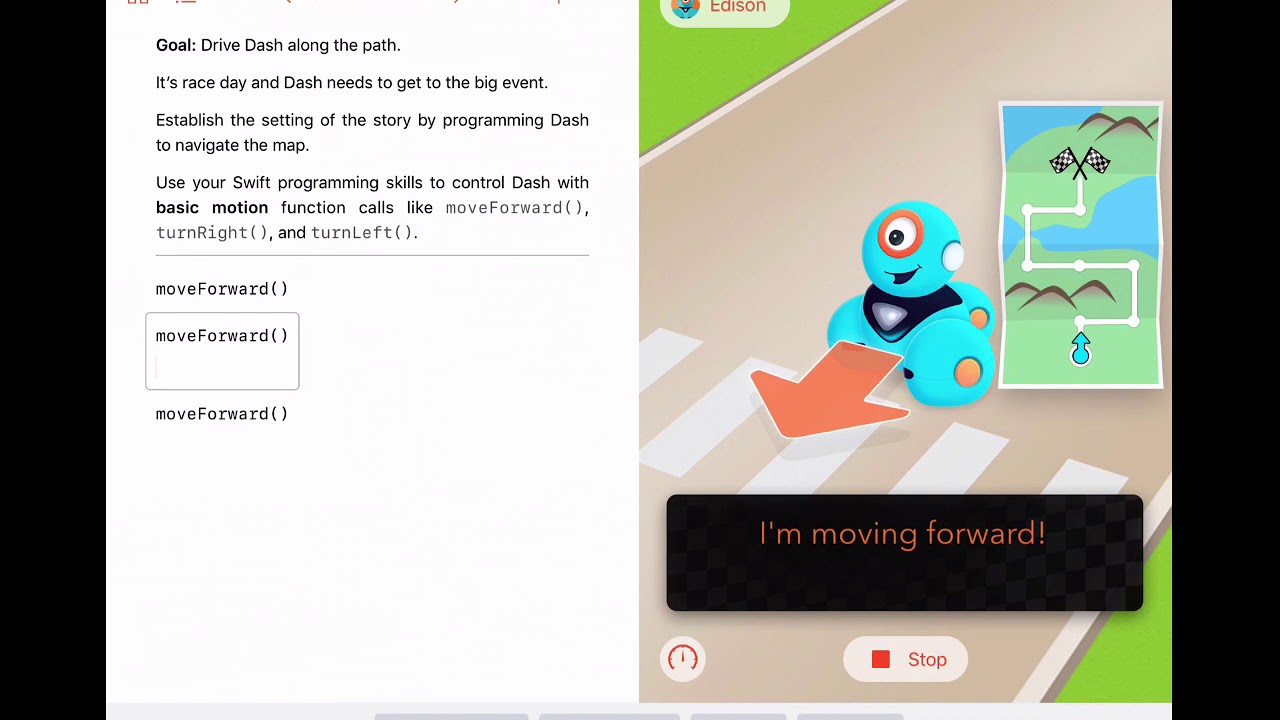
Wonder Workshop Virtual Dash Robot
We’ve talked about new versatility in STEM offerings resulting from the pandemic and learning from home. As such, the Wonder Workshop team helped to lead the way in this area with their remote coding interface known as Dash's Neighborhood. They've also created a bunch of content on continuing STEAM education from anywhere with plenty of recordings teachers and parents can view. These alone are super valuable for educators of all subjects and contain tips and insights for maximizing coding instruction. The most exciting offering as it pertains to more accessible CS opportunities, however, is this virtual Dash Robot and Dash's Playground, which allows students to program a virtual Dash Robot from anywhere.
Accessing Dash's Neighborhood.
To access Dash's Neighborhood, educators need Class Connect accounts and then they can share these class codes with students or parents. With this software, teachers can create classrooms, manage student profiles, and keep tabs on each one’s progress with programming. Students could also use it to access the virtual Blockly environment and continue to practice coding—even during the summer. In the digital Blockly environment, they have access to all the traditional blocks for building programs with the Dash. Also, within Class Connect, teachers can utilize these teacher codes to access the same environment. Check out these useful instructional videos for accessing Dash's Playground with Class Connect and staying organized.
How to find the Dash simulator.
With the Dash simulator, children can essentially program a virtual version of the Dash Robot using Blockly code directly from the browser. Only Class Connect members have access to the Dash simulator, however, but this access comes with the Dash Robot bundles. Dash's Neighborhood is accessible through browsers or mobile devices. It is even Chromebook-compatible, which is great for kids who use these devices. There is also an iOS app they can use to access Dash's Neighborhood. With Dash's Neighborhood, kids can still experience valuable coding opportunities and see their effort play out within the virtual environment. For all these reasons, it remains a great option for summer STEAM learning this year.
For our latest EdTech, STEM, and 21st century education news, follow us on Twitter and Instagram. Like us on Facebook, too, or sign up for our newsletter for our latest product announcements and offerings. If you have an idea for an Eduporium Weekly theme, send us a message on social media or comment below.