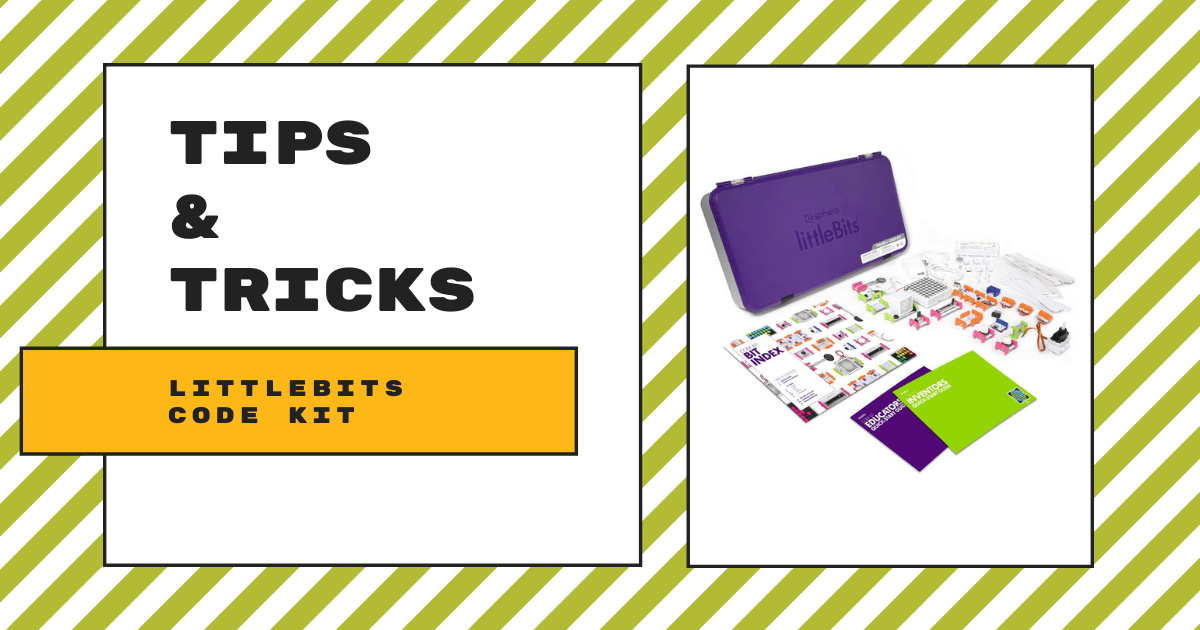| The littleBits Code Kit is a truly hands-on STEAM solution, allowing students to build circuits and control their functions by writing programs online. 1. The codeBit is the key piece of the Code Kit and allows students to connect circuits to the Code Kit app. |
The Code Kit and Code Kit App
As soon as they open the box, educators will discover that the Code Kit has many of the same Bits they have seen in various littleBits kits. These include the Slide Dimmer, Servo, Wire, Button, and Pressure Sensor Bits, for example. With the release of the Code Kit a few years back, however, there is also the codeBit module. The codeBit is the key for students creating devices they can program. It’s as simple as snapping it into their circuit and using the littleBits Code Kit app to program the circuit to make unique sounds, movements, or animations. Basically, this component acts as a dongle that allows kids to wirelessly upload code they’ve created on their computer to their codeBit to use as part of the circuit they're building.
Before starting to build inventions with the Code Kit, it's usually a good idea to set up all the software. As we just mentioned, students need the littleBits Code Kit app, which they can download through the Sphero website. It's compatible with ChromeOS, macOS, and Windows computers at the moment. Whether they're using an individual Code Kit or the Code Kit Classroom Bundle, starting out is actually pretty easy. Using the coding blocks in the programming field of the Code Kit app, students can create programs on screen. They can also clearly see the value or action each block in their code represents and learn exactly where to place it. Once they create the code, they can transmit it from the codeBit to their circuit using a Bluetooth connection and control their inventions!
How Students and Teachers Use the Code Kit App
The Code Kit app has definitely become more robust and useful over the years. Especially as students are learning in different locations, the fact that it's compatible with many different devices is appealing. It's designed to gamify the littleBits projects students complete and enable educators to easily cover all the key standards. Within the app, students as young as eight years old (and teachers) can find lessons, tutorials, and project guides designed to ease students into crafting personalized littleBits creations. The video tutorials are designed specifically for students, too. Plus, the activities are scaffolded, allowing kids to master coding fundamentals before working up to designing their own projects!
As for teachers, they can use the app to learn right alongside their students. The tutorials and demonstrations help them learn how to use the Code Kit's components as well as STEAM concepts to highlight along the way. This also gives them the chance to get familiar with the coding environment. Furthermore, it allows students to program littleBits inventions using either drag-and-drop blocks or JavaScript. The teacher resources also help educators gain an understanding of how to get students to collaborate, think like 21st century problem solvers, and design new types of inventions. There are over 20 hours of standards-aligned curriculum guides, lessons plans, and implementation resources within the Code Kit app.

Classroom Use
Before introducing students to the Code Kit, teachers can enjoy a lesson or two of their own. On the Sphero website, you can find a bunch of support tools for both teachers and students. For teachers, they can learn about the key aspects of the Code Kit as well as how to use each of the Bits in the correct way. There are some short videos we'd definitely recommend checking out, too, including an introduction, unboxing segment, and lesson ideas! The self-guided littleBits Fundamentals Course is available on our store as well.
There are also two expansion packs available for the Code Kit: the Computer Science Pack and the Technology Pack. These affordable add-ons certainly help educators supplement the lessons and components they already have access to with their Code Kit and are a great way to extend invention-based learning! The Computer Science Expansion Pack helps students further computational thinking skills with nine additional Bits and 15 additional accessories. Finally, the Technology Expansion Pack can help get students inventing with a greater focus on how the tech actually works. It includes 13 additional Bits and four additional accessories.

The Code Kit and the codeBit
Since the codeBit is the biggest difference between the Code Kit and other littleBits packs, we thought it would be helpful to go over some of its most important features. On its top surface, you'll see the restart button (the only button on the codeBit itself). To identify which codeBit is theirs when using the Code Kit app, students can tap the restart button and the name of their codeBit will be highlighted. Using the restart button, students can also restart previously uploaded code from the beginning.
Once they're ready to go, students can follow the project guides or get creative and design their own. The Bits in the Code Kit allow them to create their own games, design inventions, and explore programming and engineering. Like all littleBits modules, these pieces easily snap together, allowing students to build circuits using any number of Bit combinations. There are over 100 pre-designed activities for this specific set of Bits alone! Plus, in terms of collaboration, it's ideal for students to use the kit in groups of two or three.
Uploading Code
The Code Kit comes with three USB adapters. In other words, this is how students will upload code from their computer to their littleBits invention. If they choose to go this route and not the wireless route (uploading via Bluetooth using the codeBit dongle), here are some tips for doing it in the best way. One USB cable plugs into the USB power Bit and another plugs into the codeBit, connecting to the computer. This, however, does not provide the power that the circuit needs. That is why students need to also include the cable and rechargeable battery—connected to the USB power Bit. Once the power is supplied, the circuit can receive code.
The codeBit has three sections known as input bitSnaps, which receive information from the outside world, and three output bitSnaps, which students can use to send information from the codeBit. As is the case with other littleBits circuits, the input bitSnaps receive signals from the input Bits and, similarly, the output bitSnaps send signals to the output Bits. The OUT 1 bitSnap can also send serial data to the LED matrix Bit (on and off signals, including scrolling text and images) and OUT 2 and 3 can only send tones and frequencies.
Skills Students Gain
When integrated in STEAM education, the Code Kit can help students prepare for the future in a number of ways. Essentially, when all is said and done, they'll have had the chance to learn coding skills through hands-on play. By manipulating the input, output, sensor, and motor code blocks, playing games, and completing activities, students can boost creative confidence. Plus, they'll see what it's like to build some invention skills as well!
If you would like more information on the Code Kit or, specifically, the codeBit, check out the rest of our littleBits blogs! To purchase a Code Kit or Code Kit Classroom Pack, head over to our store or click below! Follow us on Twitter and Instagram as well and also like us on Facebook for more EdTech Tips & Tricks.