| The 3Doodler Start enables younger students to get hands-on with 3D design and makerspace creation, helping educators create safe STEAM experiences in elementary school. 1. This 3D printing pen is designed for students from 6-13 years old and has no hot parts. |
The 3Doodler Start 3D printing pens help educators to bring hands-on creation into elementary education programs. Instead of choosing random designs and watching a 3D printer create it, students are given the materials to print their own 3D objects by hand—perfect in the school makerspace. With student safety a priority as well, the 3Doodler Start has no hot parts. It also uses 100 percent eco-friendly filament, so there are absolutely no fumes. It is, however, compatible with only 3Doodler Start filaments but, luckily, the many options makes them easy to find.
In case you're wondering, the 3Doodler Start isn't compatible with the older 3Doodler 1.0 or 2.0 products or accessories. These include all the filaments, DoodlePad, Nozzle Set, JetPack, pedal, and Doodlestand. Students can, however, typically use the included project book to adapt various 3Doodler projects. Their 3Doodler Start uses 6-inch filament strands that extrude to 10 times their length, giving them 60 inches of doodling per strand. Any scraps or leftover designs are then compostable and there's additional packs of 3Doodler Start refills on our store as well.
Key 3Doodler Start instructions to know.
Students do not need to keep the 3Doodler Start connected to power while using it and its rechargeable battery lasts for 45-60 minutes. Before use, however, they should charge the pen with the included micro USB cord. This will take anywhere from 45 minutes to two hours. It’s also important to note, however, that you can still choose to use the pen while it's connected to power. With that said, it’s best to give the pen a break for every two hours of makerspace learning.
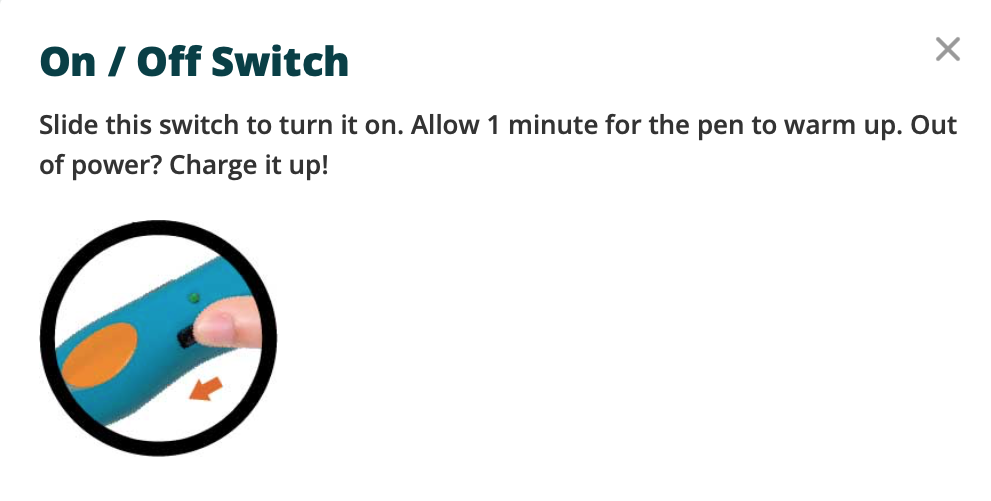
There's a slidable on and off switch on the side of the pen for turning it on and off. It then will take the pen about one minute to heat up to a warm enough temperature. The solid red light means the pen is warming up, the slower flashing yellow light means it is charging, the solid orange light means it is fully charged, the slow flashing green light means plastic is feeding, the quick flashing green light means plastic is reversing, and the solid green light indicates the pen is on and ready to go.
Starting 3D prints and feeding in filaments.
There's a large orange button on the pen for starting and stopping the flow of the plastic. You only need to press it once to start extruding plastic or to stop the extrusion. This is a helpful feature that's unique to the 3Doodler Start as opposed to the Create+ pen so that kids don’t have to continually hold the button down while creating designs, which can be a bit tiring for young kids. They can simply use their hands to feed the filament strands into the port in the back of the pen just like a glue gun. When inserting a strand, they push it all the way in until they feel it securely grip inside. And, though they might be curious, students shouldn't attempt to re-use previously extruded pieces of filament in makerspace projects with the 3Doodler Start.
When inserting new strands, it takes 10-15 seconds to extrude, giving children time to get ready to doodle. When they firmly push the plastic down into the pen and gently twist it clockwise, it should engage with the pen’s gears—and students will feel it lock into place. Also, if any strand is too short, they could use another strand to push the first one down. Educators should also ensure that the strands students are feeding into the feed port have clean ends. Using scissors to cut off any jagged ends will lessen the likelihood of jams.
Getting comfortable with the 3Doodler Start filaments.
The extruded plastic is warm but not too hot for students to touch it, so they can handle and mold it right away into the shapes they want. It will harden after about five seconds, however, so they don’t have much time to do this. Kids could doodle directly onto paper, toys, and other safe surfaces in their makerspace to make all types of 3D projects. To print in 3D, students should make sure to first anchor their plastic to the surface they're using. Once it's secure, they can begin 3D printing using the normal extrusion process.
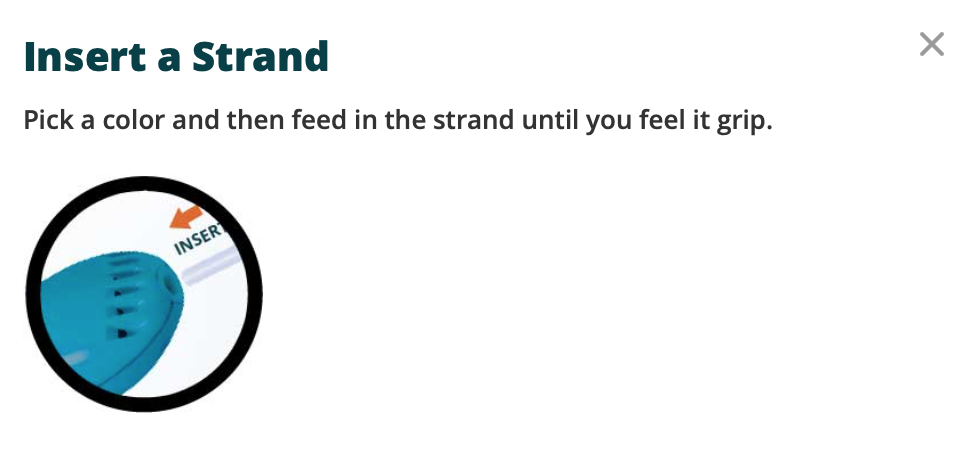
To do this, students can press the button once to begin extrusion, push the pen’s nozzle to the surface for a couple of seconds, and then lift it into the air. It’s best to let a little blob of filament come out and stick on the surface to ensure it's secure. Once that looks like the case, they can lift their pen and start designing in 3D. When their design reaches the height they want, students can stop and hold their plastic in place so it hardens. If they're having any trouble, pressing the pen down more firmly could help.
Some final suggestions for STEAM learning.
When children want to start printing with new colors, they can reverse a strand out by pressing the orange button twice. On the contrary, if the strand they're trying to extrude is too short, they could shake their pen upside down and knock it out onto the surface. If this doesn’t work, feeding the new strand through should resume extrusion after the other is done. Finally, though the 3Doodler Start is safe for students as young as six, some children might need help from teachers.

If you already have a 3Doodler Start in the school or you're looking for insight into if it's a good fit for your students, we hope this gave you some helpful tips for moving forward. You can find the 3Doodler Start Kit, Learning Packs, and filaments on our store (or below). If you have any questions about the 3Doodler Start or would like to make a purchase, please let us know! And, make sure to follow us on Twitter, Instagram, and Facebook for more EdTech Tips & Tricks.



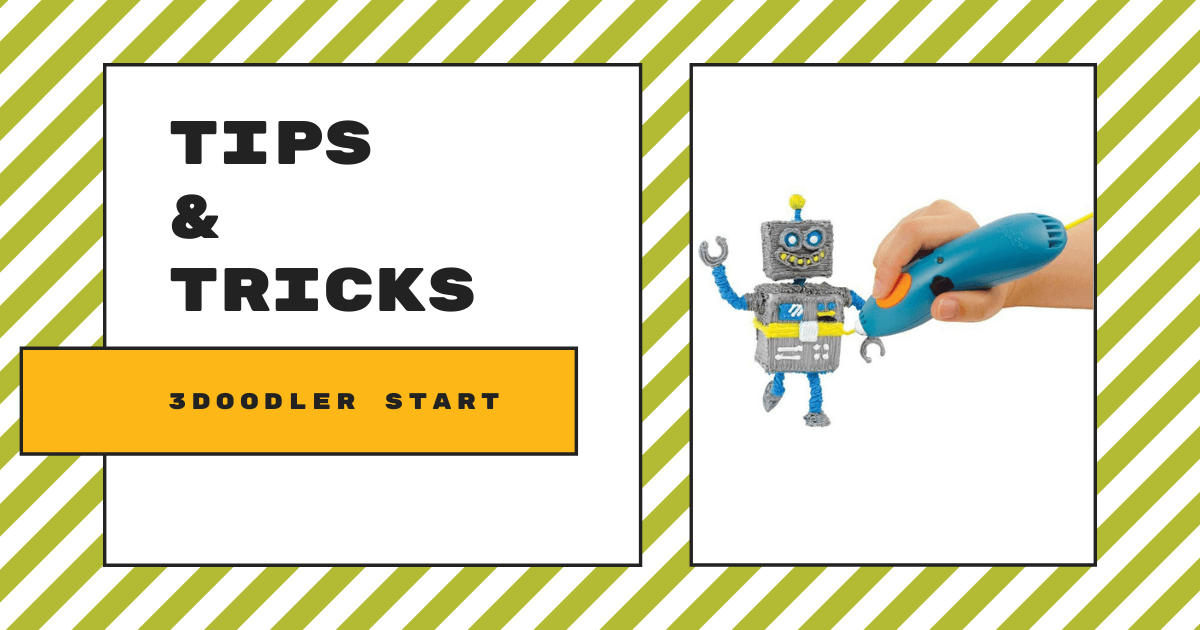


"If your pen's LED is FLASHING RED please contact our friendly customer support team by emailing us here: help@the3doodler.com."
It'll be best if the person reaches out to us directly and we can work with them from there. We're happy to offer our advice or initiate their warranty if it is easier to resolve in that way.
You can contact them at help@the3doodler.com.