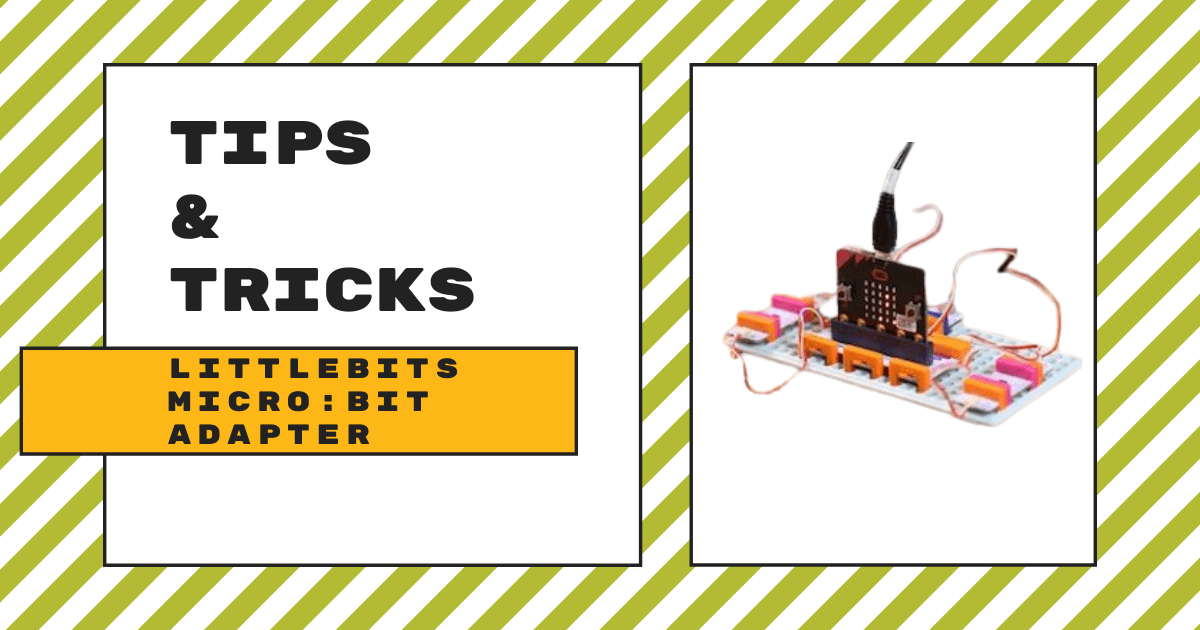| The micro:bit Adapter allows students to create inventions that combine littleBits circuits with micro:bit code and control those inventions using MakeCode or Python. 1. The micro:bit Adapter features a slot to easily slide in a micro:bit. |
The micro:bit Adapter is a unique littleBits module that offers students the chance to add new dimensions to their coding and maker projects. It is ideal for any students in Grades 3-8 and can help them incorporate some authentic coding to the projects they create, allowing them to use code in controlling the functions of their circuits. Specifically, kids can use the MakeCode environment as well as Python to try out some of the more advanced types of coding. With this new option for STEAM-based inventing, your students get to try a whole lot more when it comes to what they design, invent, and code!
To use the littleBits micro:bit Adapter, students need a micro:bit board, which are available on our store separately. The micro:bit board slides easily into the slot on the top of the micro:bit Adapter and it fastens securely. Basically, it works by connecting signals from the input and output Bitsnaps to those pins on the micro:bit edge connectors. The pins are each identified on the Bit and you'll see them labeled P0, P1, P2, P13, P14, and P15. When connecting other Bits to the micro:bit Adapter, it’s important for students to pay attention to which number connector they’re attaching it to as this could affect the circuit and their project.
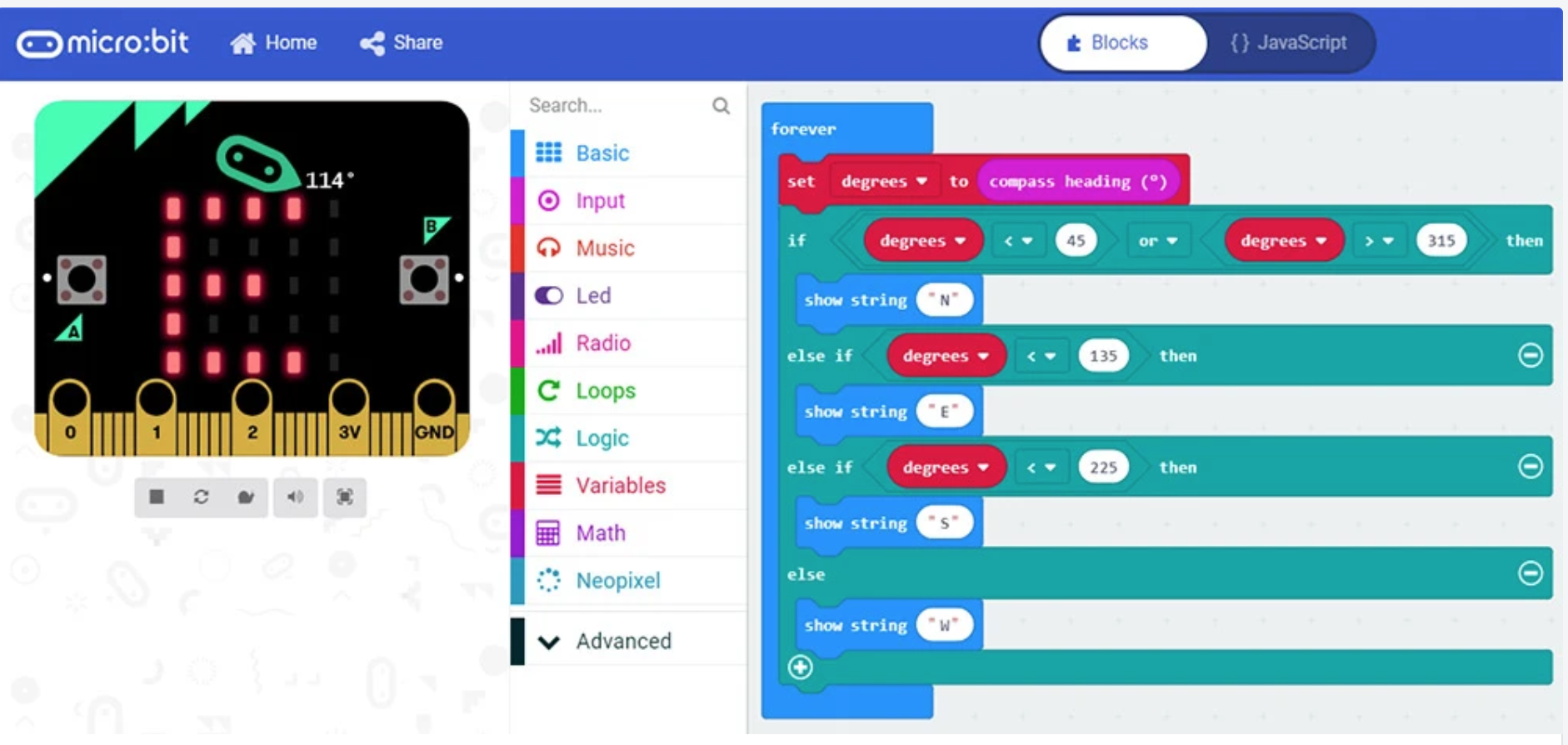
Previously, students could program their littleBits inventions using the littleBits desktop software. Now, however, they'll have two new options thanks to the compatibility of the micro:bit with this new Bit. As we said, those two new options for coding are MakeCode and Python. We should also mention that students don’t need to create or load any special coding libraries and it’s viable for kids with all different experience and skill levels. They can find other helpful information, project guides, and ideas in littleBits Classroom.
Once they begin, students can create a number of fun circuits that incorporate the micro:bit Adapter and run using their code. After building a circuit, they can create the code using MakeCode or Python. Once they have a program built on the micro:bit MakeCode editor, they can download it onto their micro:bit for running. To do this, all they'd need to do is connect their micro:bit to their computer using the USB cable. Then, they can open the folder where the template program is located, move the .hex file to the micro:bit, and plug the micro:bit into the littleBits adapter to power it on.
MakeCode is the more simplified option for coding with the micro:bit Adapter, so it's a good start for early learners. Its open-source platform features colored blocks that students can simply drag and drop into the coding field to create programs. But, more importantly, it provides a linear progression for developing their coding skills and continuing forward with understanding key concepts. For more in-depth instructions on creating a program within MakeCode, check out our other micro:bit Adapter blog!
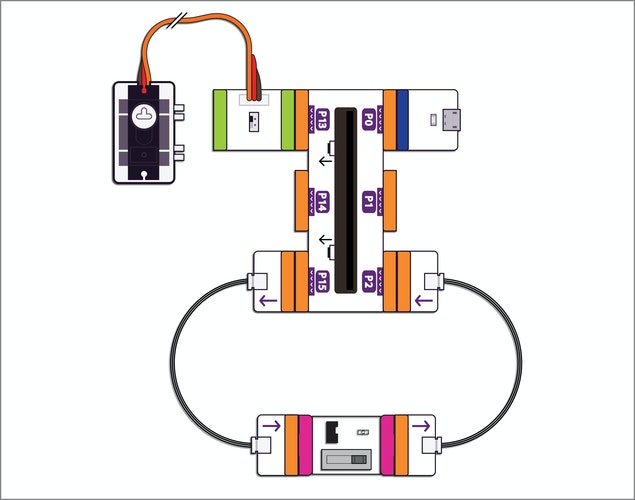
The other option for programming is the Python editor for micro:bit. This editor helps with making the more advanced Python language easier for children to pick up. Since Python is a text language, students have to create the code they need themselves by typing it into the field. They could enlarge the text on their screen and educators can walk students through the process by explaining these steps. Then, kids can download the projects as Python text files or .hex files that they can transfer to the micro:bit and it’s also compatible with micro:bit Classroom.
The micro:bit Adapter helps educators create new STEAM experiences for students whether they’re in the classroom or at home. By inventing circuits, designing solutions, and creating their code themselves, kids can use the micro:bit compatibility to take learning further. For more on the littleBits micro:bit Adapter or to place an order on our store, click below! Also, if you have questions, please get in touch with us or follow us on Instagram and Twitter.