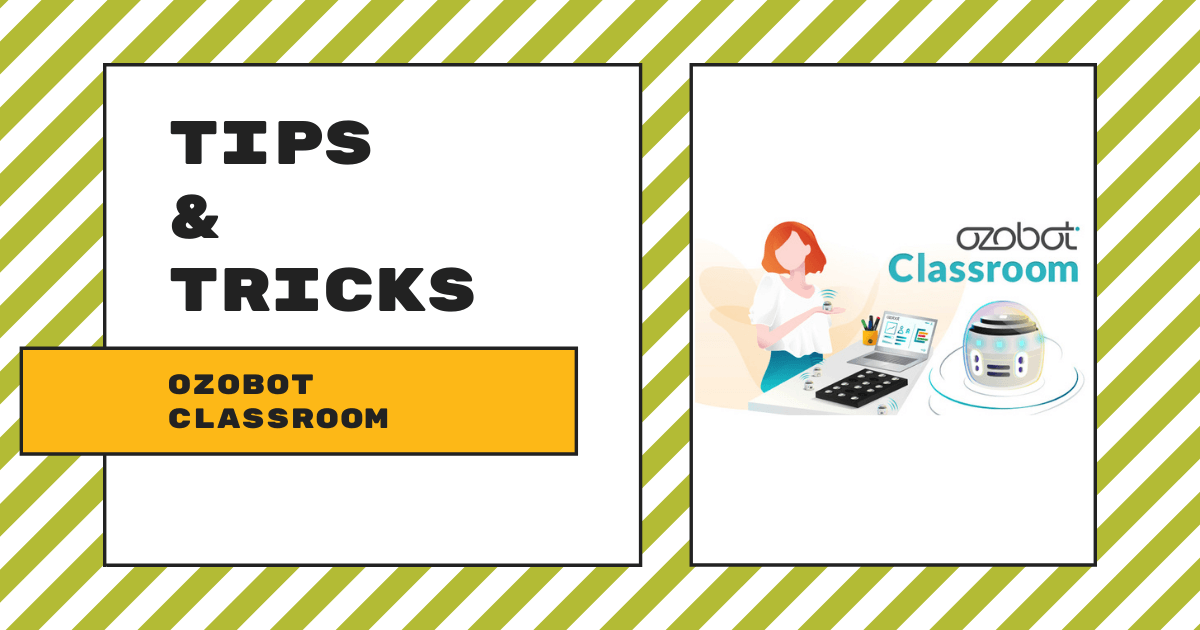| Ozobot Classroom is a web-based LMS platform that enables educators to manage student coding progress, assign projects, and more when using the Ozobot Evo robots in the classroom.
1. The Ozobot Classroom software is compatible with anywhere from 2-18 Ozobot Evo robots (perfect for Ozobot Classroom kits). |
Ozobot Classroom is a free platform for educators to use in measuring student learning with the Ozobot Evo. It's completely web-based, making it easy for teachers to access and it’s very much intuitive for those without a lot of computer science education experience. Essentially, it helps simplify class setup by making it easy for teachers to assign both lessons and a personal robot to each student or student group while also providing insights on student progress (or difficulties). Especially in a time in which students might not be coding every day, the software can help illuminate any struggles and help teachers provide solutions.
What's new in Ozobot Classroom?
Recent updates to the Ozobot Classroom platform have seen it become more conducive to today's teaching and learning. Of course, millions of students around the world have had to deal with learning loss and time outside of the classroom. This has, understandably cut into their STEM development but this LMS can help educators address some of those gaps. Ozobot Classroom is very accessible with a low learning curve for the teachers who'll be using it. It seamlessly connects with Google Classroom, too, which is great for students in any lingering remote or hybrid learning.
Other additions to Ozobot Classroom include plenty of updates to the online Ozobot Lesson Library. Students and teachers can use these purposefully designed coding lessons in the classroom and they're definitely worth checking out for anyone who's new to Ozobot Classroom. The Ozobot team is always releasing new coding lesson plans as well as sharing teacher-created activities. With a shift to a greater focus on SEL in the classroom, however, it's not just STEM and computer science lessons that you'll find. In addition to those, there's plenty of content for facilitating social-emotional learning using the Ozobot Evo, too.
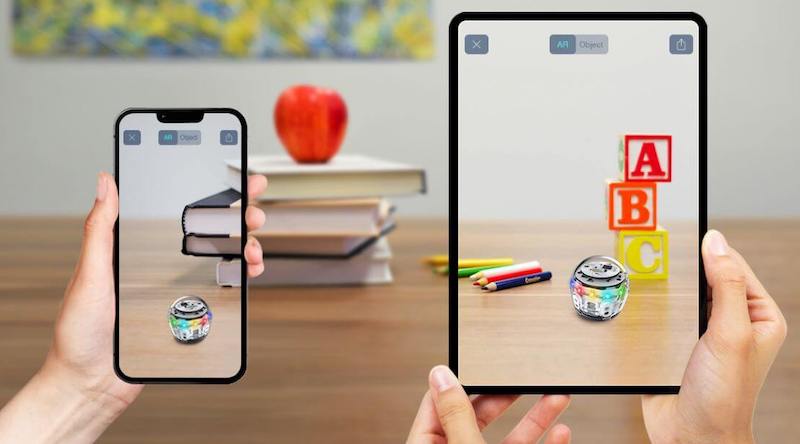
Get to know the Ozobot MetaBot.
Besides that, they recently released a brand-new upgrade to coding with the Ozobot Evo. Known as the MetaBot, this AR-inspired robot pairs perfectly with individual coding activities in the classroom or at home. Similar to creating OzoBlockly programs, students would need a connected device (either a smartphone or a tablet) to make use of the MetaBot and its AR environment. While others have released and perfected virtual robotics and coding tools, especially since the onset of the pandemic, the Ozobot MetaBot is the first that specifically makes use of augmented reality. Though it may seem intimidating, it's actually quite simple to use. In fact, all students need is the same device they'd use in programming their Ozobot Evo and they're all set.
To access the MetaBot feature, students can open the OzoBlockly editor on their preferred browser. Just like before, teachers can access OzoBlockly through their Ozobot Classroom account and go from there. Typically, students see five programming levels when launching the editor with the option to toggle between the Evo or Bit. In the latest version of OzoBlockly, however, there's a third option called MetaBot. Within the MetaBot interface, students only have access to Levels 1 and 2 of OzoBlockly but that's okay. There's still plenty they can do on the screen and with their augmented Ozobot Evo. They can use the icon-based movement, light effects, wait, and sound blocks in Level 1 and the hybrid movement, light effects, timing, loops, and sound blocks from Level 2.
Programming in augmented reality.
Once they build a program, students may also notice that, in the MetaBot environment, there's an additional button below the programming field. If you hover over it, it will read 'MetaBot' as well. Clicking on that button presents students with a QR code that they can scan with their phone's camera. Once scanned, their OzoBlockly program will open in their phone's browser and they can click Launch or add a costume. This opens the AR environment and on-screen prompts may tell them to move their phone from side to side. Either way, they'll be able to run their OzoBlockly program and watch as their on-screen robot moves around in a unique and exciting AR-enabled environment!
Besides the newer updates, including the MetaBot, the coding lessons in Ozobot Classroom continue to provide a ton of value. Most lessons are compatible with different in-person or out-of-school learning environments and ideal for students in Grades 2-5. The lessons and guides are designed so that students can complete them on their own if they’re working independently. They also help bring about self-paced learning advantages for capable students as well. It's easy for educators to access the Ozobot lessons, which involve a lot of coding and problem solving but they're also aligned with many other subject areas, including math, ELA, and even history. They typically take 30-45 minutes for students to complete and educators can find a grade level breakdown, including incredibly easy-to-follow video guides, here.
Ozobot Classroom compatibility.
Ozobot Classroom works best on the Google Chrome browser and it's compatible with Chromebooks, Macs, and Windows 10 computers. If accessing Ozobot Classroom on a Windows 10 device, students would want to use the Chrome or Edge browser. There is no need to download any apps or software (there is no mobile app) but, to get the full experience of Ozobot Classroom, you must have the Ozobot Evo robots. Students, however, can use the Evo by Ozobot app to explore coding lessons in the classroom or at home. Unlike Ozobot Classroom, it's compatible with both smartphones and tablets (iOS and Android).
Before beginning your first lesson, it’s also important to check for firmware updates through the dashboard. Upon logging in to Ozobot Classroom, there should be a 'What's New' message and a 'New Firmware' message displayed at the top of the page. From this home dashboard, educators can also access the Ozobot Educator Training (Bot Camp). This content essentially serves as basic training for teaching with the Ozobot Evo. It includes examples of student-facing lessons and ideas for how to best introduce students to coding and the Ozobot Evo.
The in-depth coding lesson library.
As for the Ozobot Lesson Library, this area features hundreds of Ozobot Evo lesson plans for all academic subjects. Whether you're teaching STEM or computer science, ELA, or even SEL, you'll find something that's relevant and aligned to standards for students in any K-12 grade. To access the Lesson Library, you can click the Lessons icon on the left side of the Ozobot Classroom dashboard. Also, that's where the pacing guides come in. These guides help educators discover age-appropriate lessons and move from color coding to block coding in a methodical way. The pacing guides include all the key information educators need to know about each robotics lesson. They're very helpful and clearly spell out each lesson's name and ideal grade levels. They also provide a brief description, what students will learn, and what standards it covers.
In terms of devices, once you’re logged in, you can control this aspect by navigating to the Devices section. It's best to update, name, and label each physical robot in your classroom for clear identification. You can find detailed information about that process here and find updates on the Ozobot Classroom dashboard as they're made available. Start by plugging your Evos into their chargers and select Evo from your computer’s Bluetooth menu to pair them. Once the device discovers the robots, you have the option to name them. Most importantly, click Update All Devices to begin updating your Evos! This will take approximately five minutes per robot, so make sure your computer doesn’t go to sleep. We recommend doing this at least once every six months.
Using the versatility of Ozobot Classroom.
Also, as we mentioned, Ozobot Classroom is also compatible with Google Classroom. To provide instruction within Google Classroom, educators can start by signing in to Ozobot Classroom here. You must select the option to sign in with Google or log out if you are already logged in and then sign back in using your Google account. Then, you can import a class from Google, find lessons, add lessons to your class, and assign lessons to students. You can find more detailed instructions for this process here.
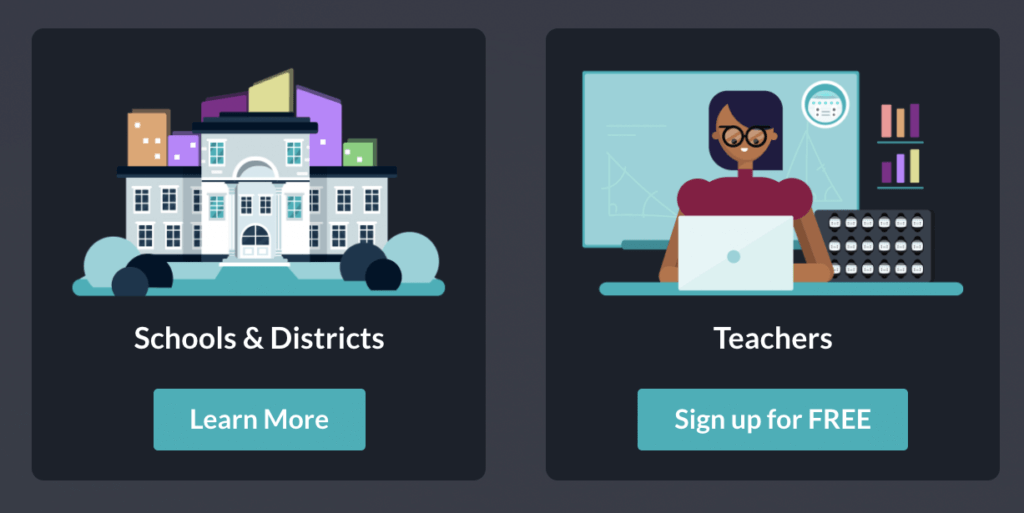
Even in this era of redefined learning, teachers who use Ozobot Classroom still benefit from the interactive Bot Camp training. It's easy to set up classrooms with a single click and incorporate Ozobot activities in all grades and subject areas. Using the provided student engagement insights and, with the added option for Google Classroom integration, students can continue coding education from wherever it is they're learning.
If you're already using Ozobot Classroom or looking for insight on whether it's the right tool for you, we hope this blog gave you some helpful tips for moving forward! You can find the Ozobot product line, including the latest versions of the Ozobot Evo Classroom Kits with the lifetime license codes, Bot Camp training, marker sets, charging bases, and more, on our store (below). If you have any questions or would like to make a purchase, please let us know! Be sure to follow us on Instagram and Twitter as well for more EdTech Tips & Tricks!