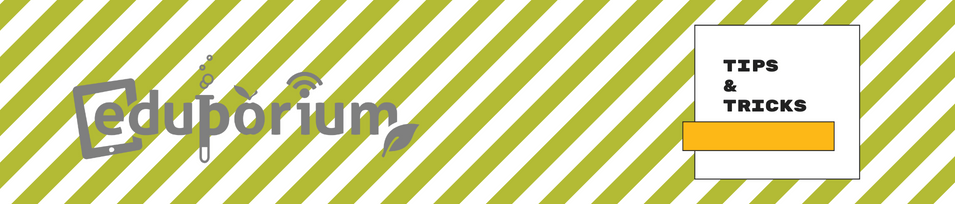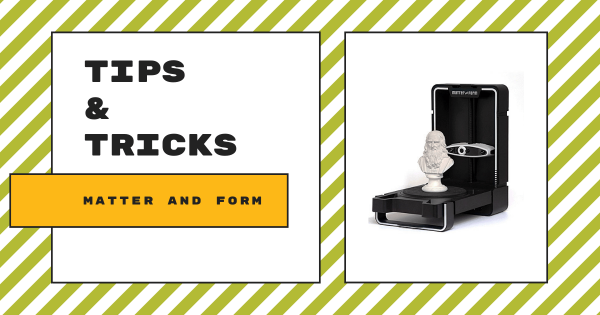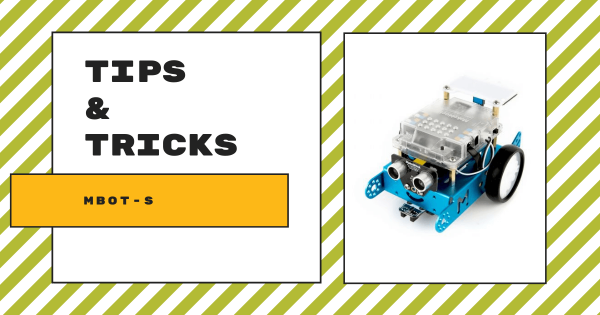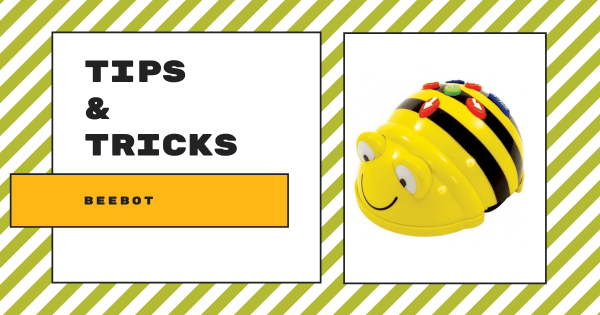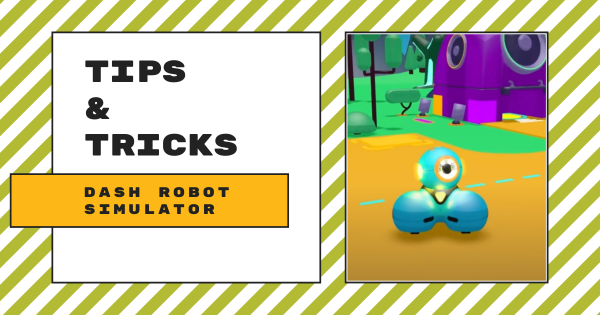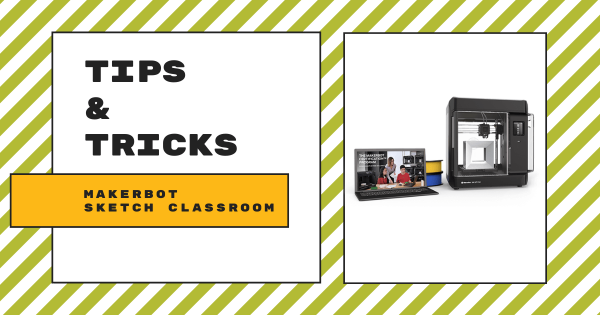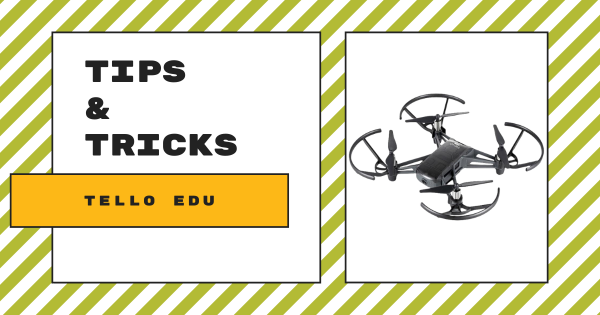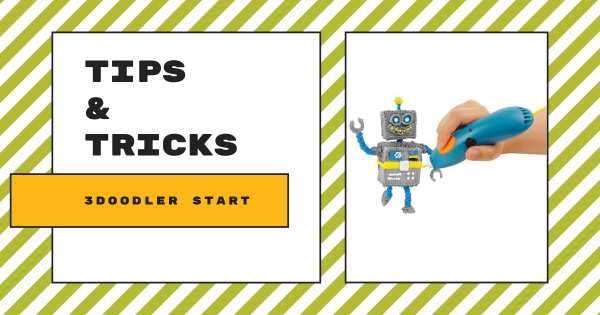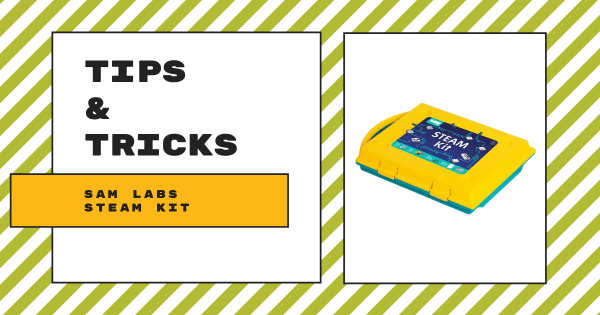The Matter and Form 3D scanner is a super unique example of educational technology for a makerspace. It can capture and measure physical objects and turn them into digital 3D models for fabrication with any 3D printer. It’s laser-based and, by shining this laser at something, it’ll capture thousands of data points as it hits the object, like its surface, texture, color, and more.
Tips & Tricks
When it comes to integrating new EdTech tools effectively, it's understandable that some teachers are hesitant. In our Tips & Tricks series, we aim to help simplify integration for teachers new to certain tools. Since we offer a wide variety of STEM solutions on our store, both the EdTech brands and products that appear in this series are each extensive. Whether you are looking to learn more strategies for teaching coding with the Bee–Bot, trying to find some troubleshooting tips for the Dash Robot, or simply trying to broaden your EdTech horizons, we're confident you'll find some useful content here. Most of these guides feature simplistic language and easy-to-understand breakdowns as well. From start to finish, educators, technologists, administrators, and librarians can learn about optimizing these tools in their unique educational environment.
Also, no product lines or STEAM disciplines are off the table. As you might know, our store has hundreds of EdTech and maker solutions—from simple to complex. Starting in the early grades, we know educators need guidance. That often does not change for those teaching at the high school level. So, you may find Tips & Tricks for the simplest of technologies, like the Cubetto Robot. You may also benefit from learning about integrating 3D printing projects in high school classes using MakerBot CloudPrint. Our expertise and relationships with professionals from many of today's best EdTech manufacturers have helped us identify the key elements teachers are wondering about and present them with easy-to-find hints in a concise way. We are always adding new content and updating these posts as well. So, check back every other Wednesday for the latest edition of our Tips & Tricks series.
-
Tips & Tricks | The mBot-S From Makeblock
The mBot-S is one elementary robotics tool that’s perfect for students who want to build a robot before coding. For any educators throughout the K–8 grades, it’s a great tool for incorporating STEAM experiences into activities that highlight creative development as kids enjoy valuable experience with engineering and collaborating while building a real robot from scratch.
-
Tips & Tricks | The Bee-Bot Robot From Terrapin
Students in Pre–K, kindergarten, and up to first or second grade could use the Bee-Bot screen-free or mix in digital coding once they’re ready for new challenges. It’s simple coding system features directional buttons, allowing younger children to explore programming right on their classroom floors as they experience age-appropriate STEAM adventures in early education.
-
Tips & Tricks | The Dash Robot Simulator
The highly interactive Dash Robot simulator from Wonder Workshop is very easy to access through their Class Connect platform and it enables kids to explore coding opportunities from anywhere. Perfect for summertime or as part of afterschool enrichment, this 3D environment provides students with virtual challenges and engaging STEM puzzles for robot-free coding.
-
Tips & Tricks | MakerBot SKETCH Classroom
The SKETCH 3D printing system from MakerBot provides curious students with numerous helpful features for jumping into 3D printing. It’s compact in size and comes with access to MakerBot Cloud, the MakerBot certification licenses, and STEAM lesson plan ideas for teachers. The robust MakerBot Cloud platform, however, is what helps make this printer extra valuable.
-
Tips & Tricks | The DJI Tello EDU Drone
The Tello EDU drones are incredibly compact and the extensive classroom packs from DJI include accessories for launching aerial lessons in different learning environments. With the Tello EDU app, students can also program the drone’s entire flight path, experiencing an extremely relevant real-world connection between drones and coding or they can simply learn to fly it.
-
Tips & Tricks | The LulzBot Mini 3D Printer
When unboxing the LulzBot Mini V2, you’ll notice a bright green 3D printed octopus in each box. That’s because the LulzBot team hand tests every 3D printer they manufacture on-site before they ship them. From there, it’s real easy for students to get started thanks to their in-depth LulzLesson project guides and 3D printing platform, which is known as Cura LulzBot Edition.
-
Tips & Tricks | 3Doodler Start 3D Printing Pen
With the 3Doodler Start 3D printing pen, children can experience hands-on design and creation starting in the early grades. Instead of kids choosing a 3D design and watching a 3D printer complete it, however, they get to print their very own 3D objects by hand. Plus, it is completely safe and its tactile frame makes it easy for young students to use in makerspace projects.
-
Tips & Tricks | The SAM Labs STEAM Kit
When using the SAM Labs kits in your classroom, the wireless setup helps make everything easier to integrate. With the SAM Labs projects, students can apply logic, reasoning, design thinking, and computational thinking as they build inventions and, not only are they great for coding in elementary school, each kit is also great for makerspaces and afterschool activities.
-
Tips & Tricks | The Ozobot Evo Robot
Students can program with their Evo in two unique ways: screen-free using color codes, markers, and paper or using the OzoBlockly environment on a device. Plus, for STEAM teachers, the Ozobot Classroom LMS offers them an incredibly smooth instructional experience and it’s super helpful when it comes to tracking student progress and monitoring their assignments.